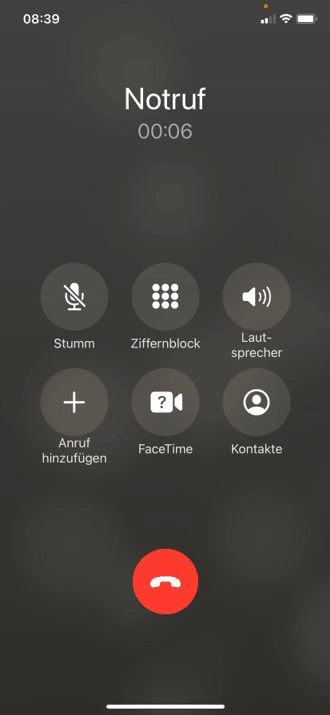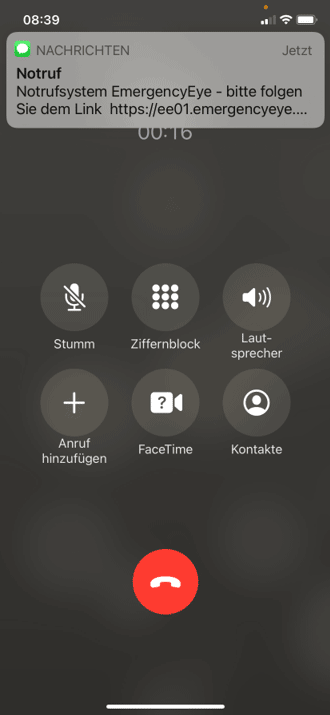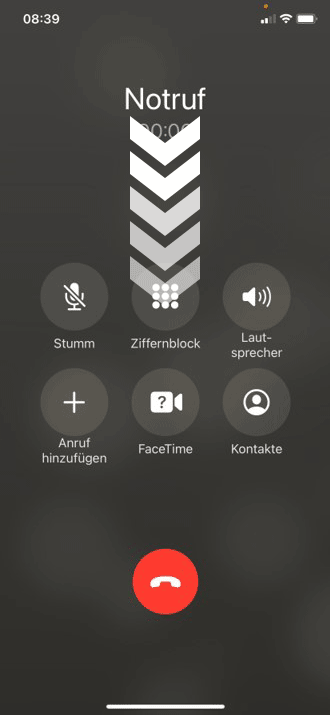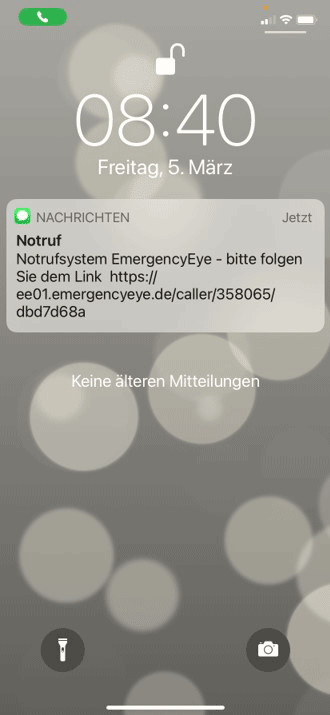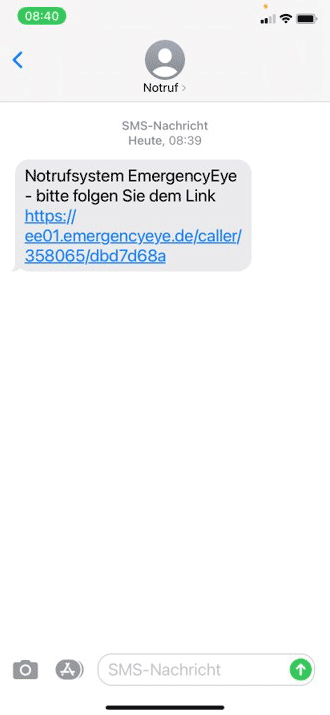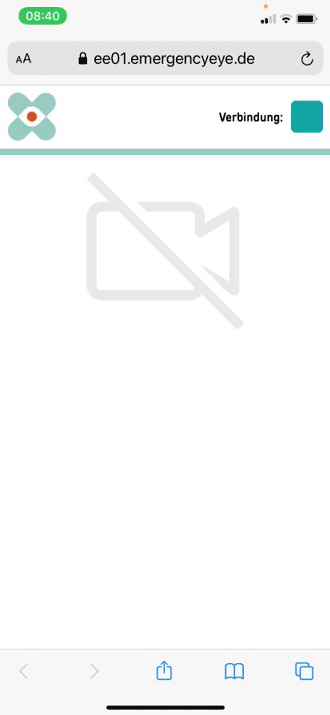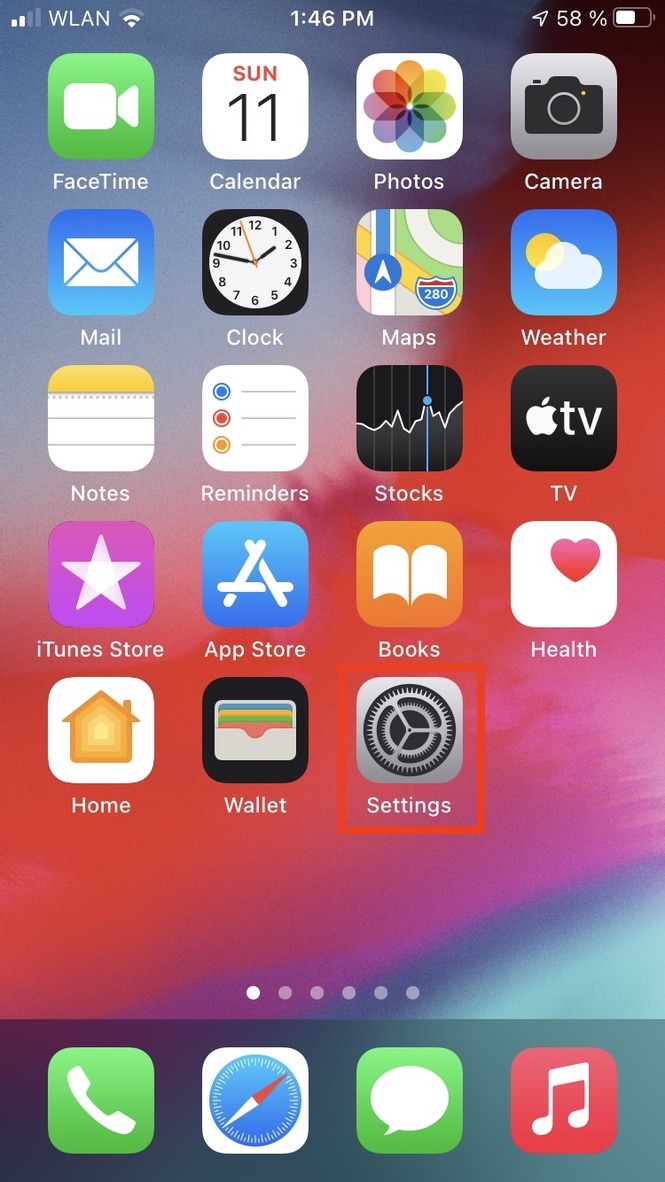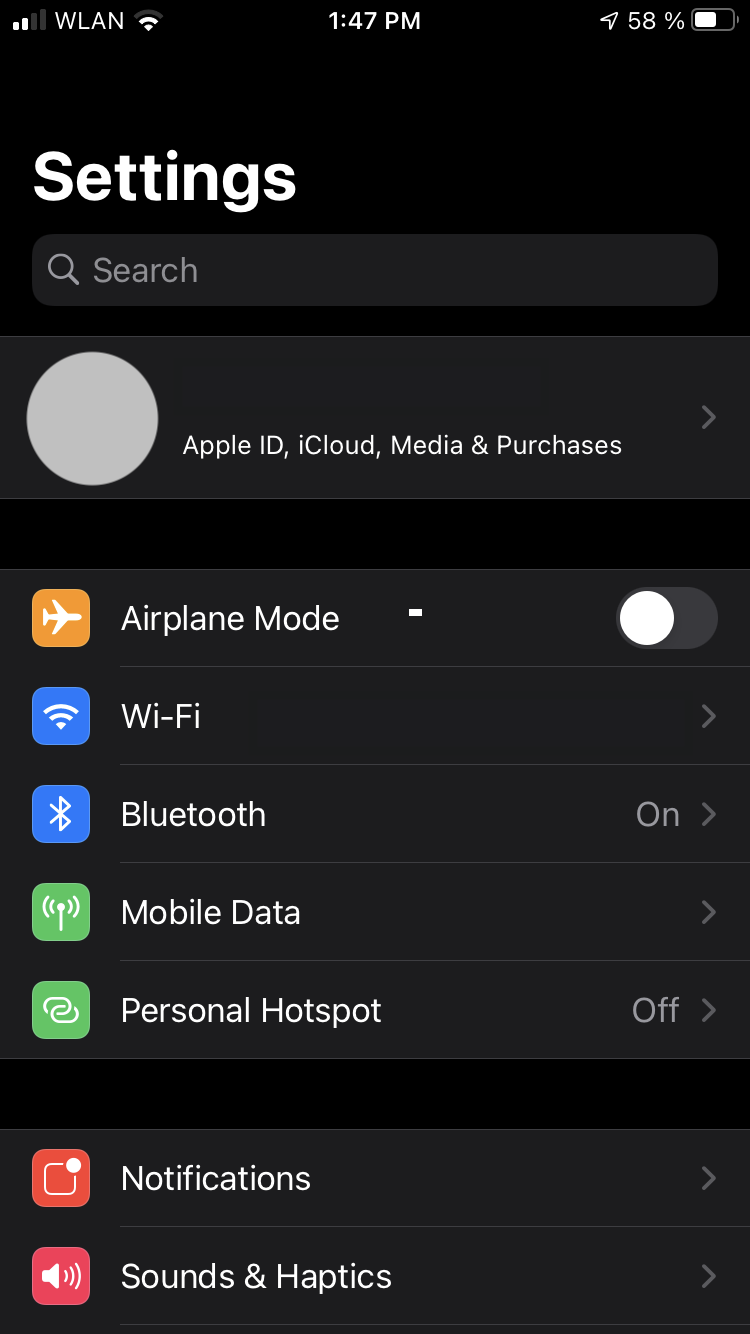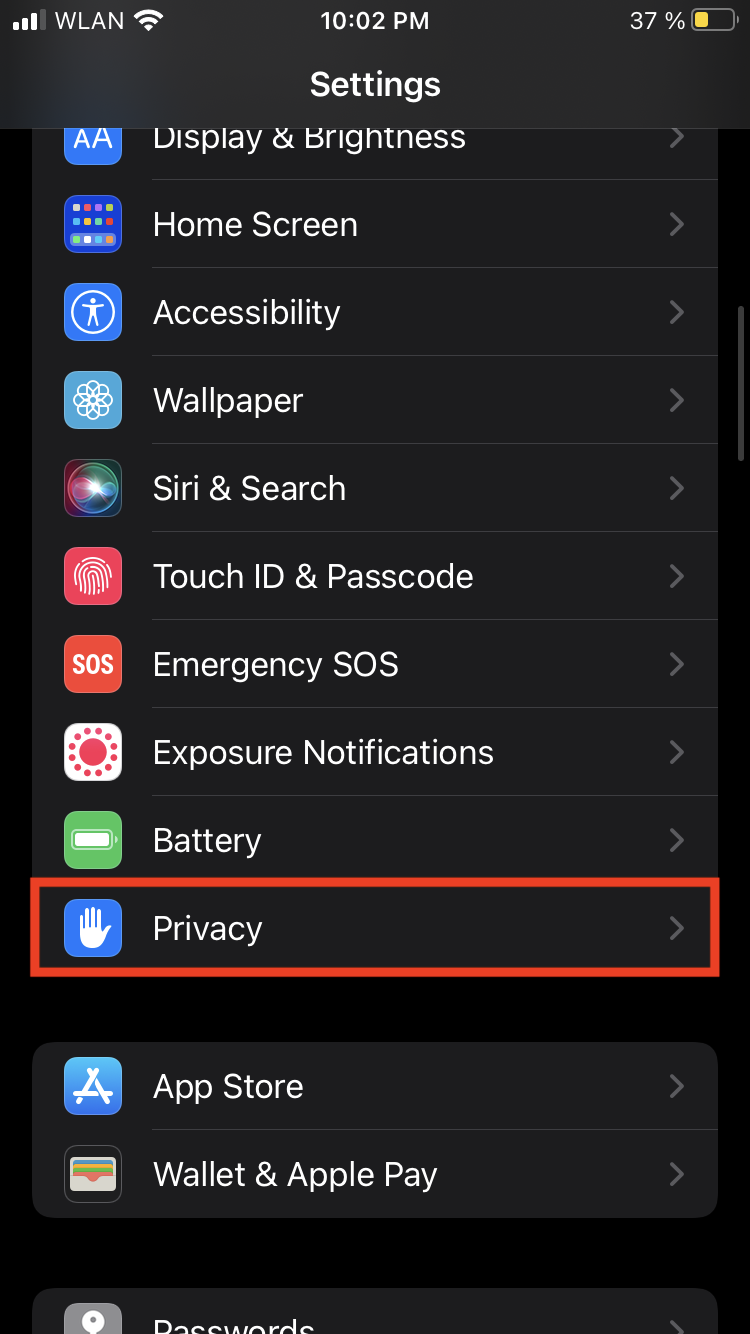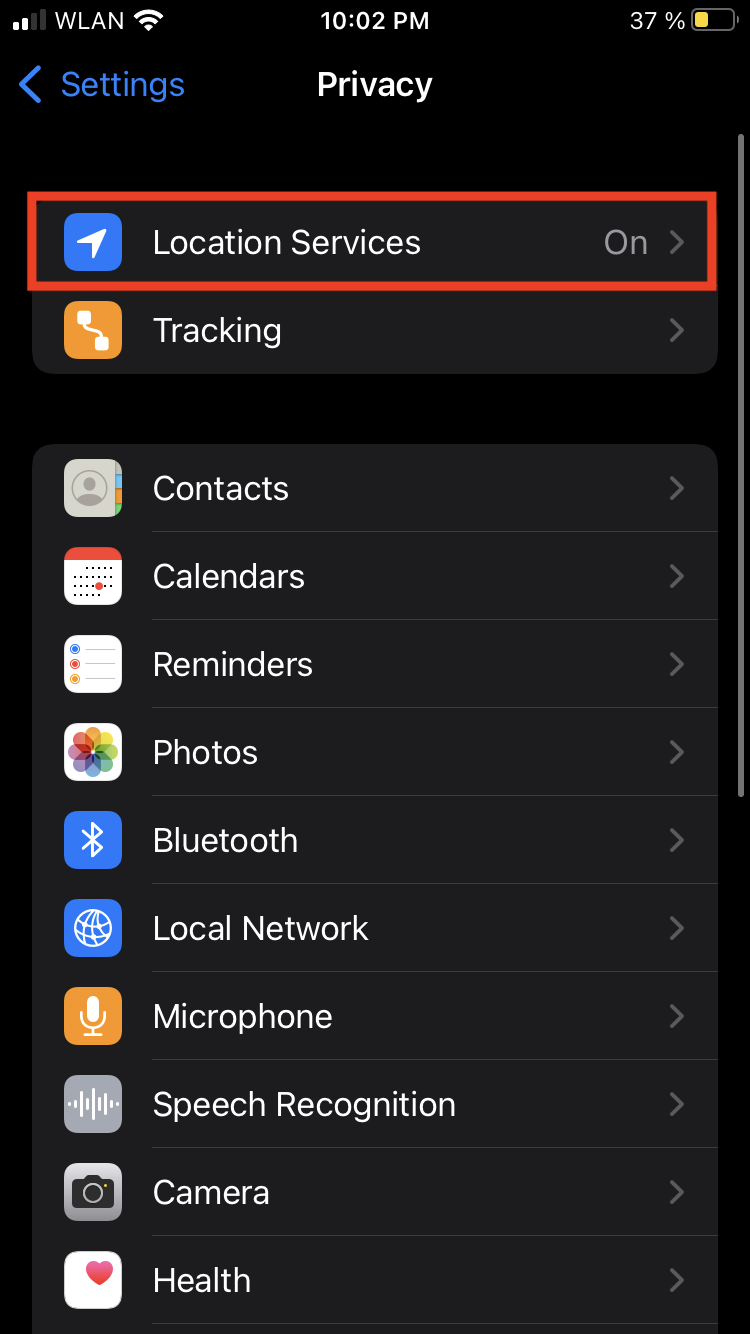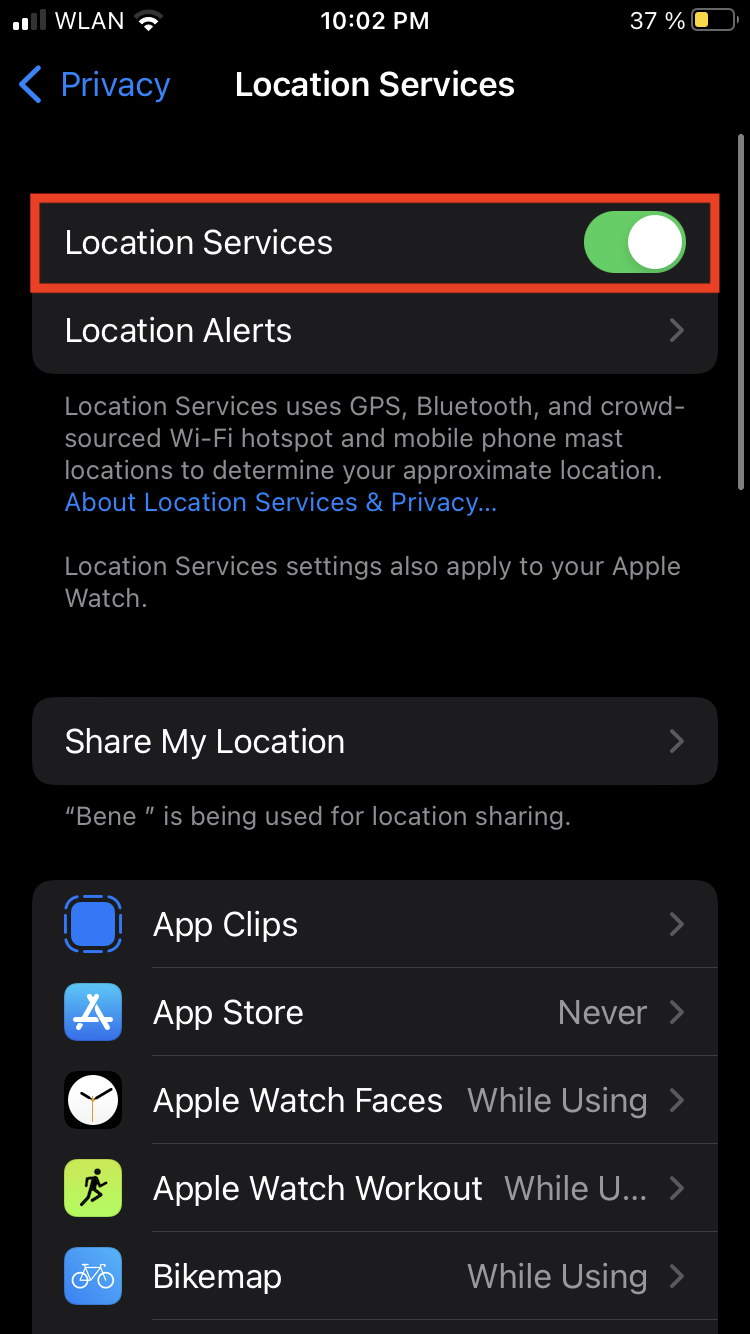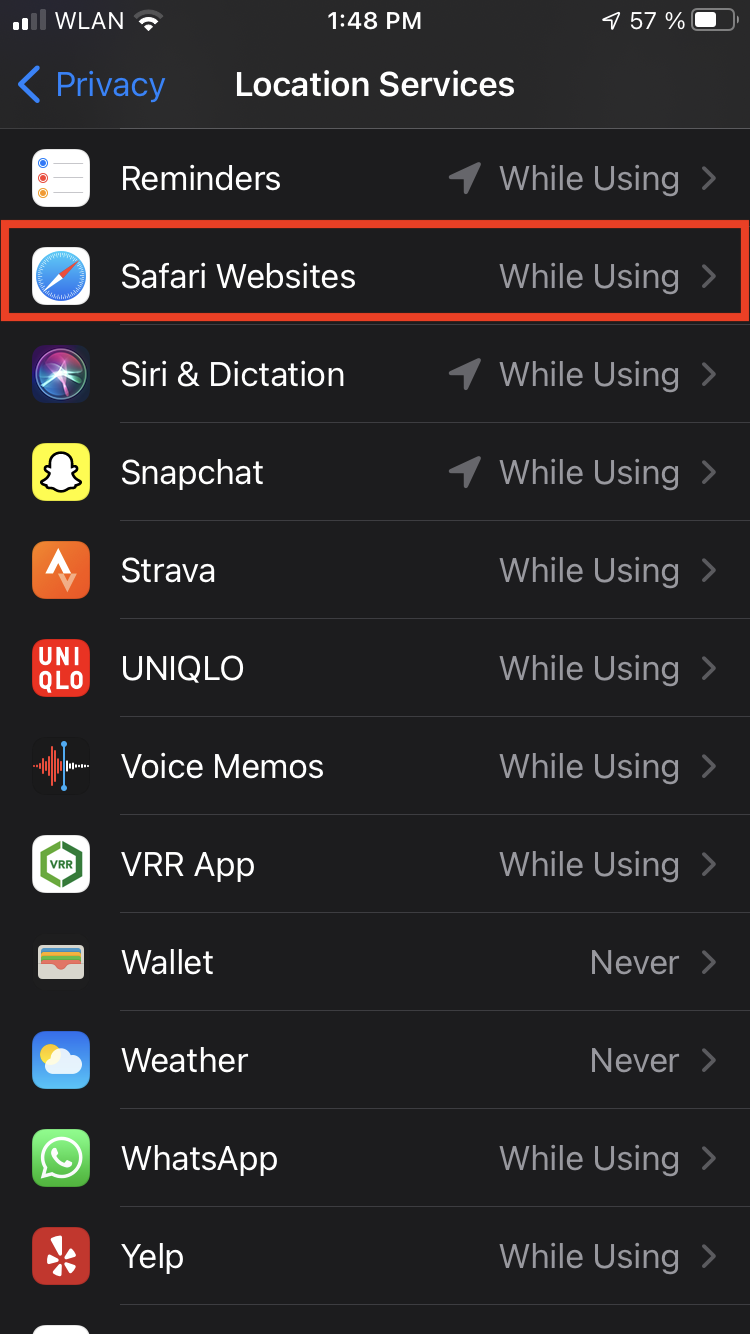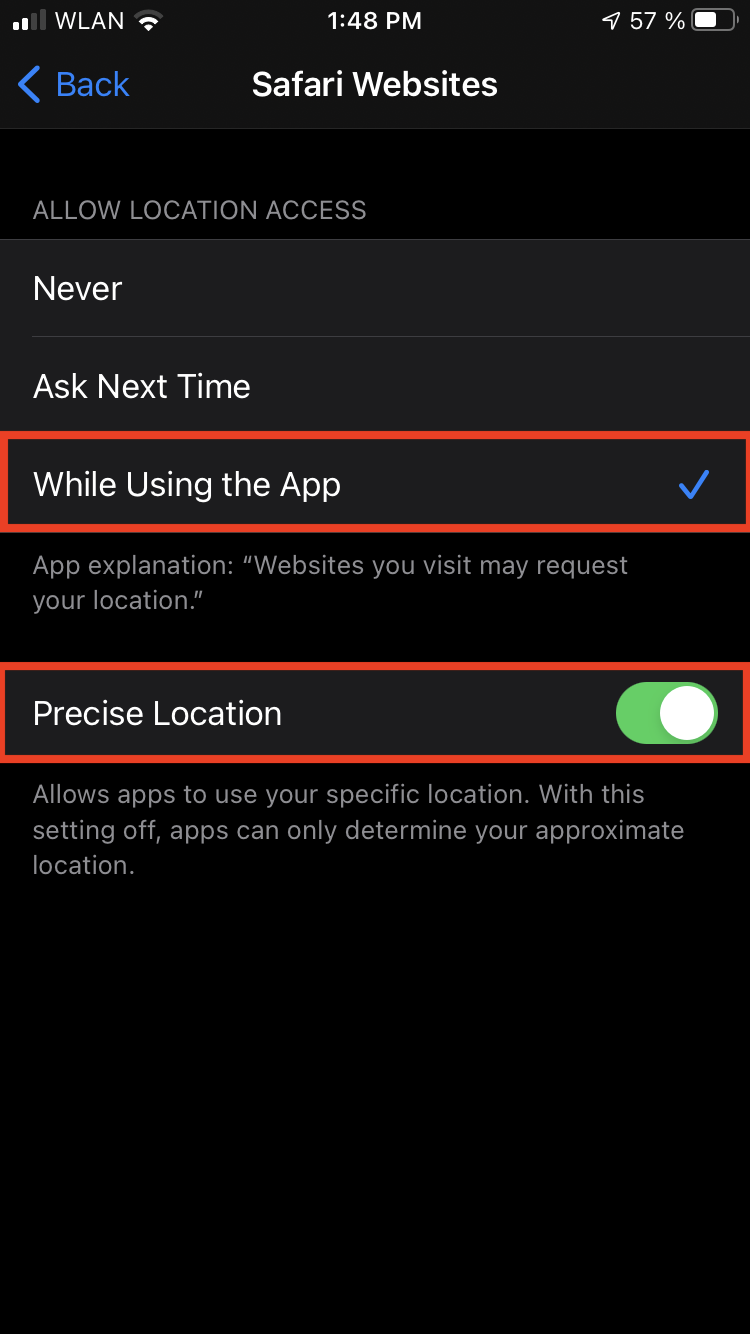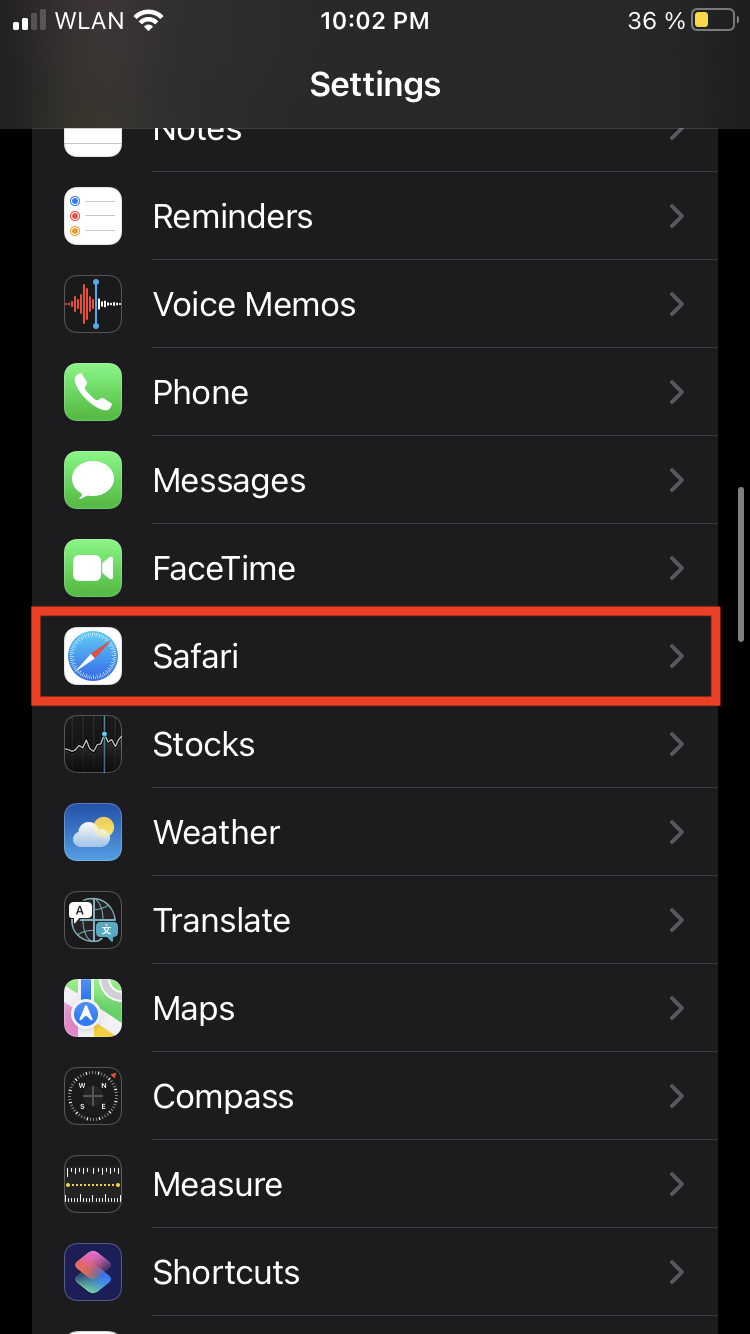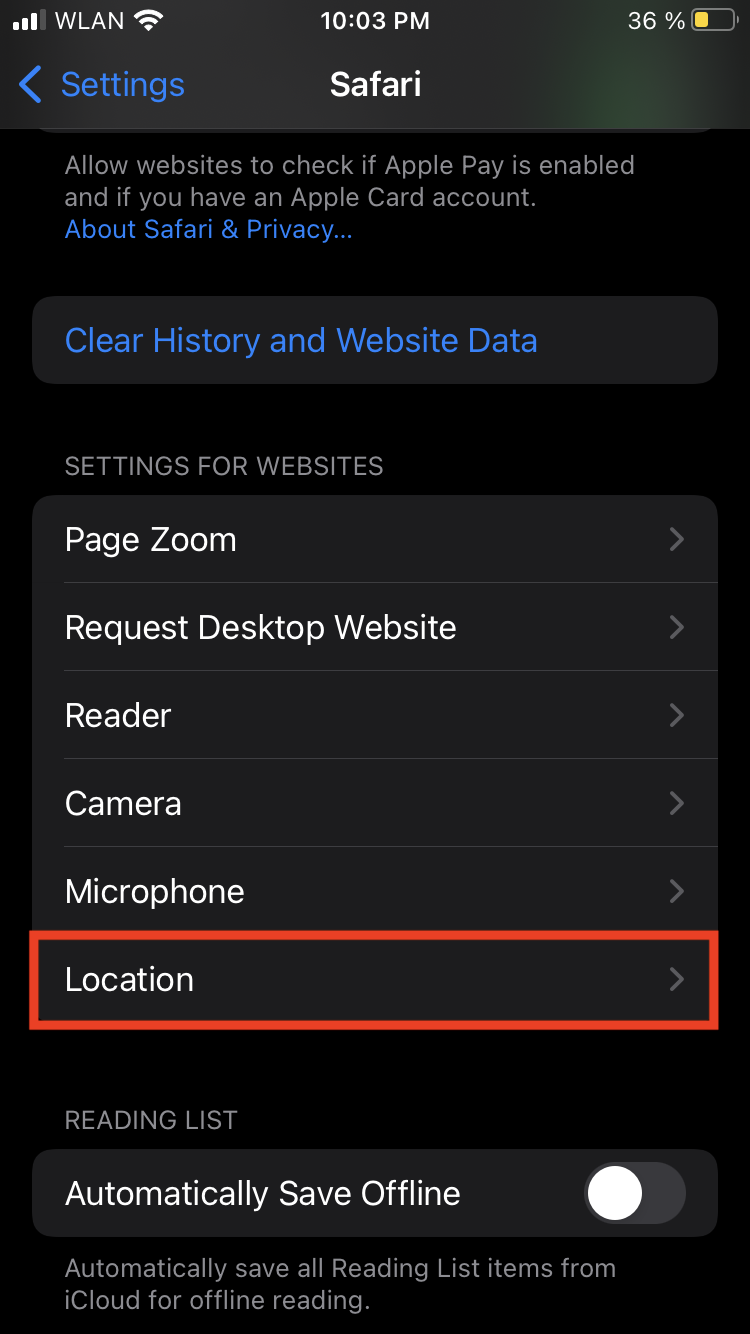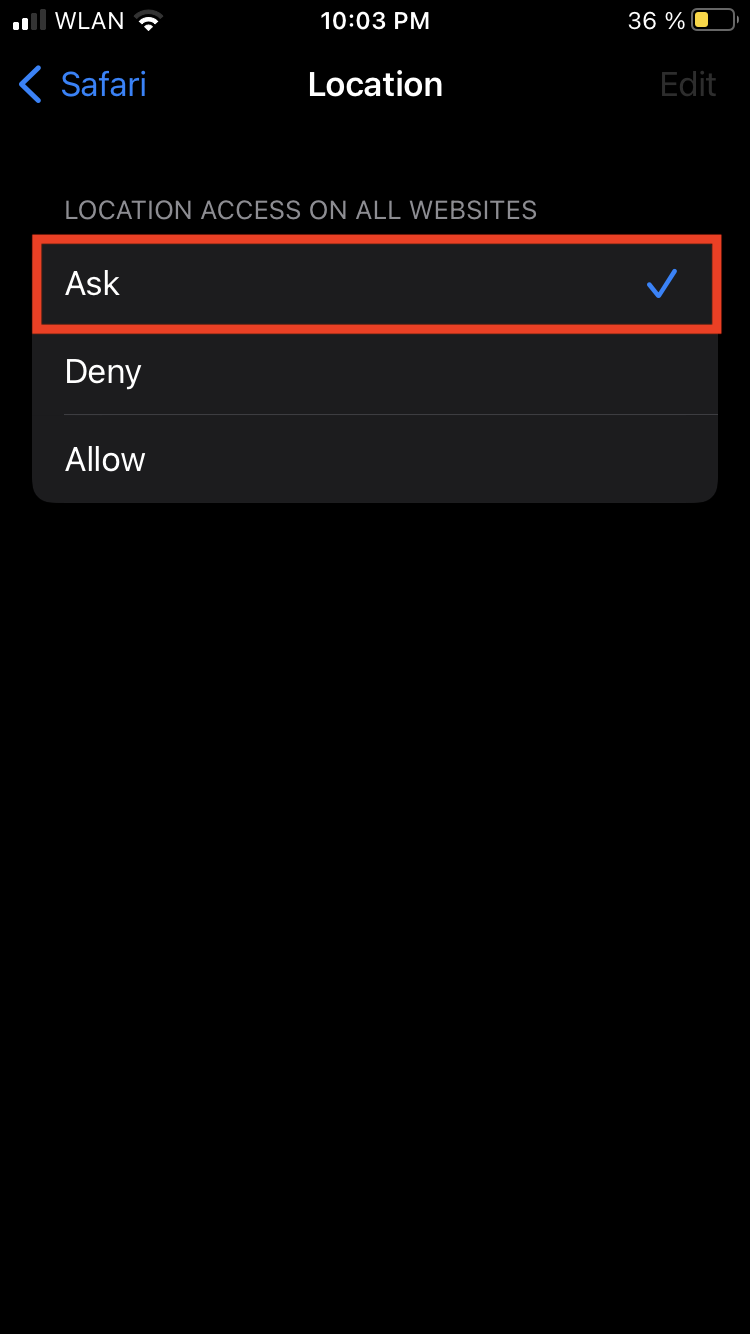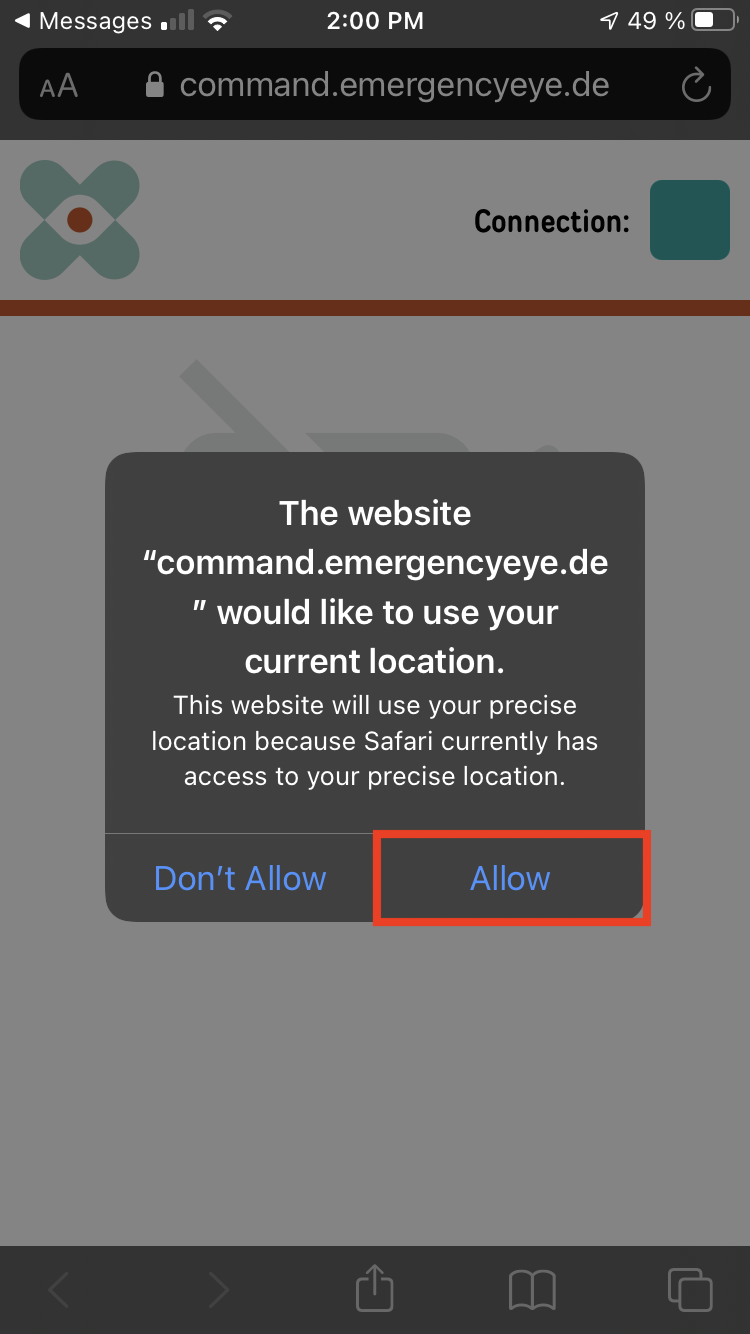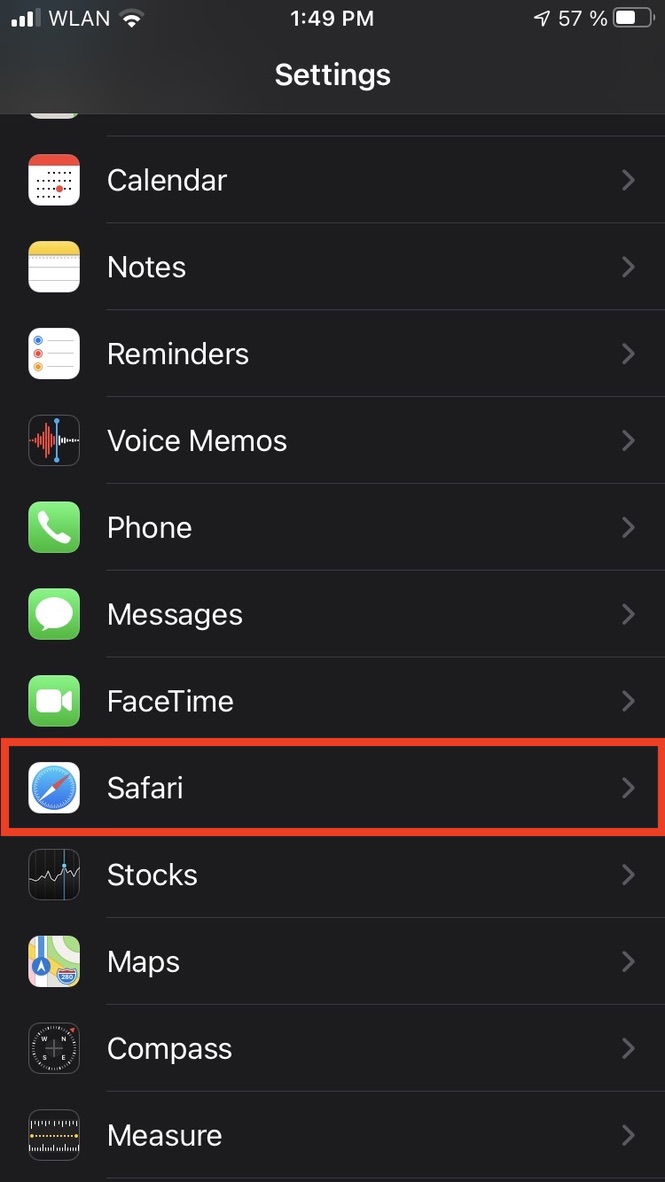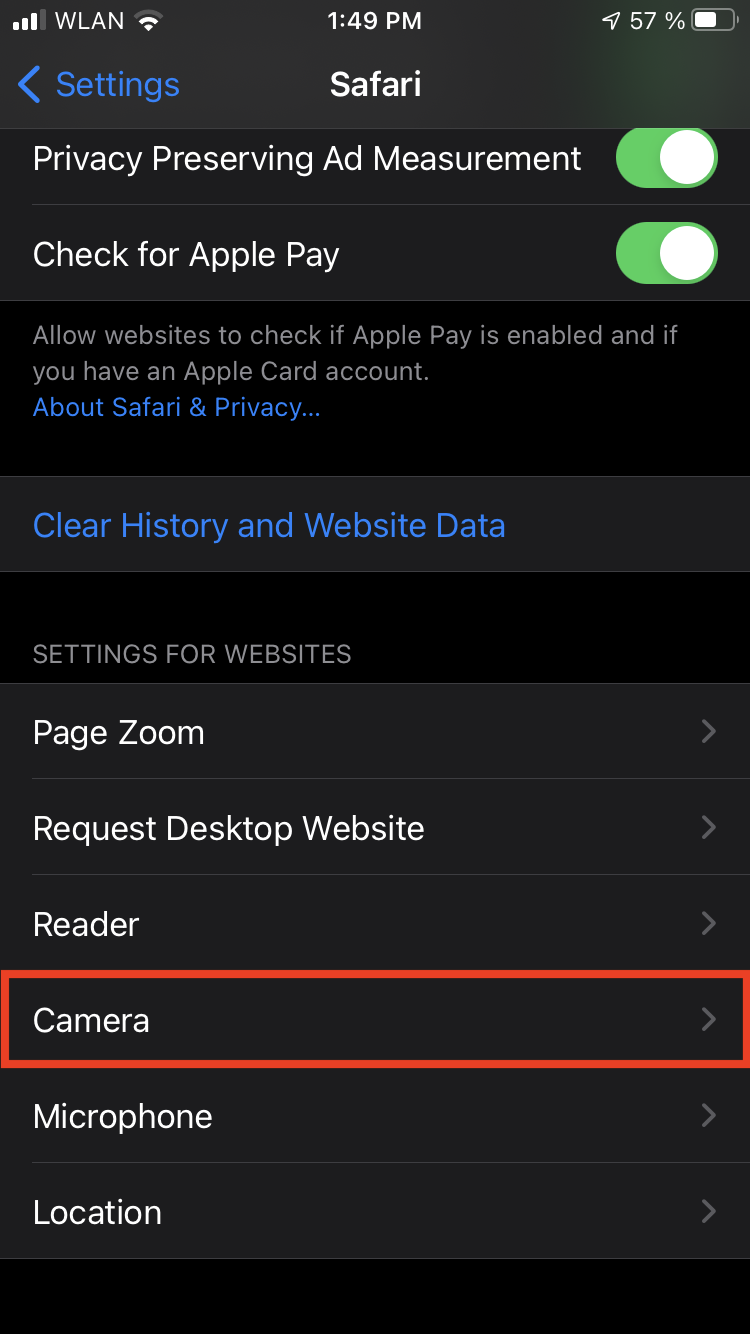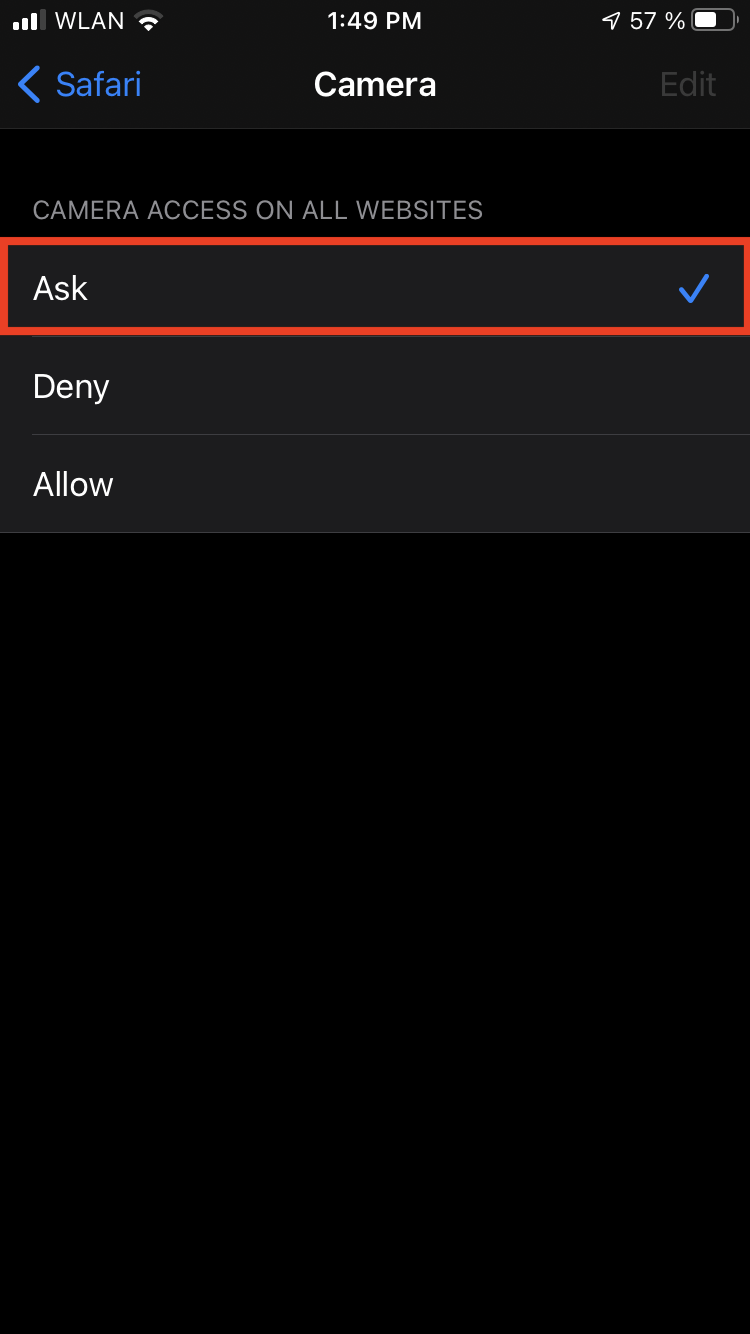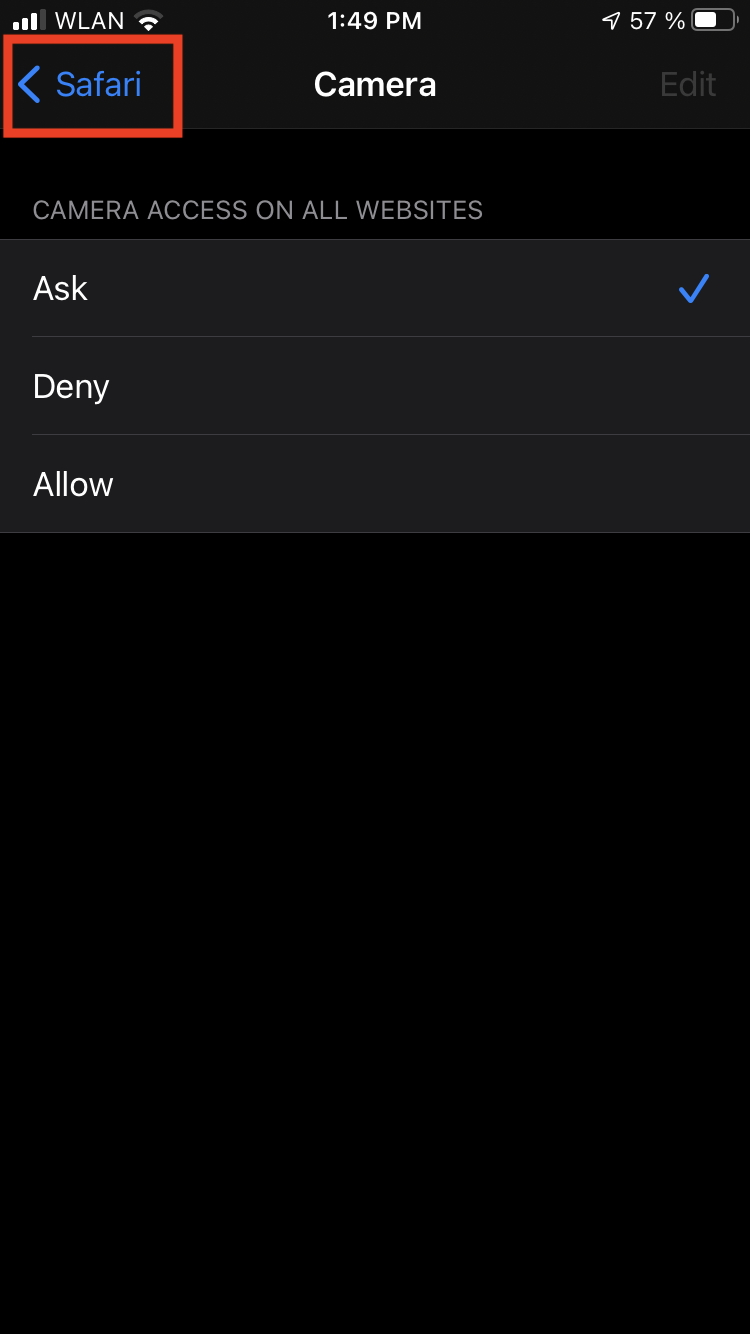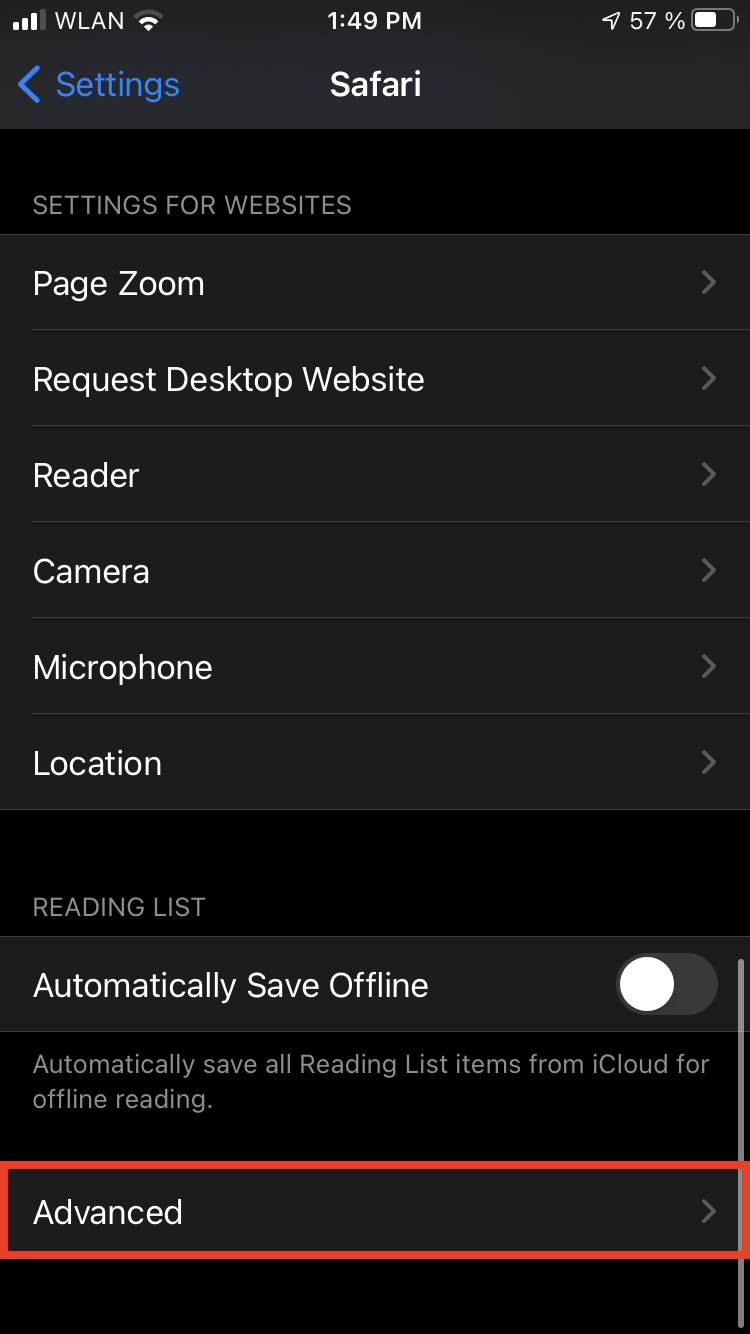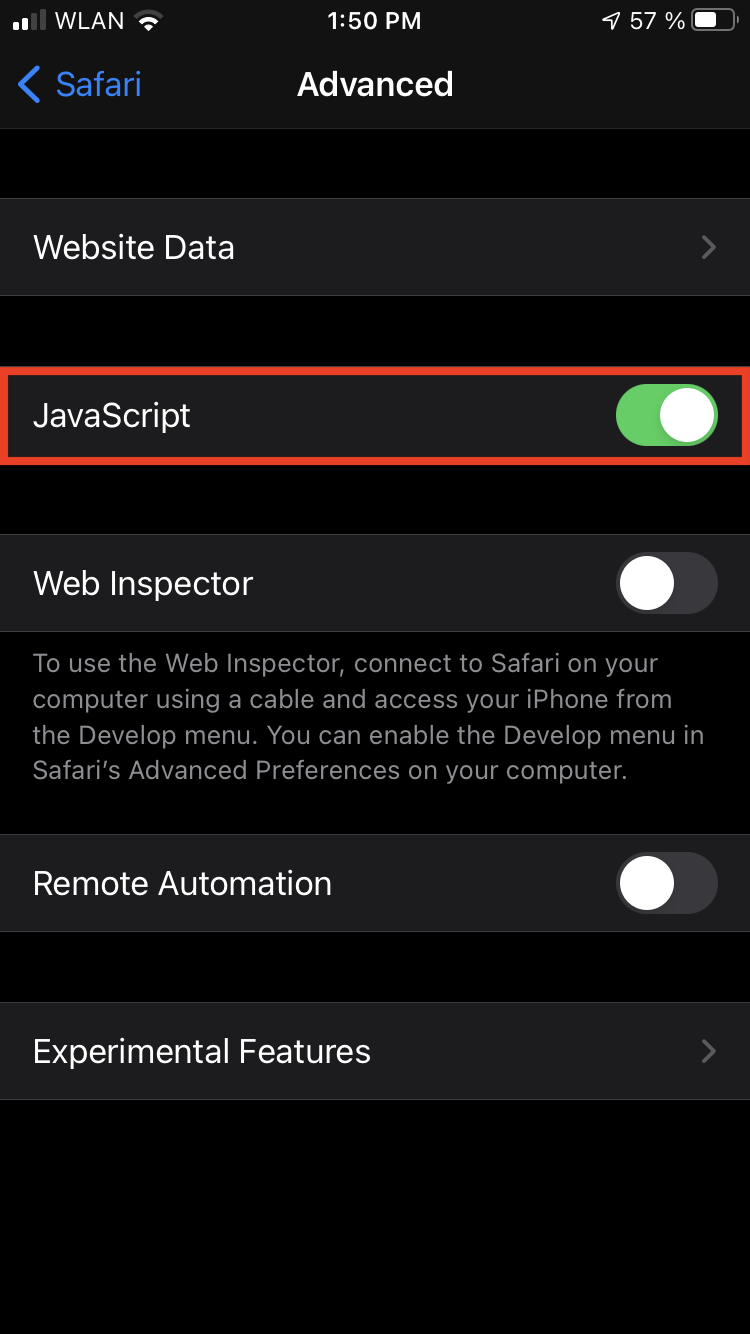- Press the Homescreen button (large round button below the display) or swipe the screen up to open the homescreen. Open the Settings app. Scroll down to “Privacy”.
- “Location services” tap. Then toggle the switch at “Location services”.
- Scroll down to the browser you are using, e.g. “Safari”,and tap it. “When using the app” click and activate “Precise Location”.
- Return to the settings via “Settings”, scroll down and click on the “Safari” app, then scroll down and select “Location” and there select “Ask” or “Allow”.
- When returning to the browser and the active EmergencyEye window, the adjacent window will appear when locating again. Select the option “Allow once “to activate the localisation.
- Press the Homescreen button (large round button under the display) or by swiping the screen upwards to open the homescreen. Open the Settings app. Scroll down to the browser you are using, e.g. “Safari”,and tap it.
- Scroll down and tap “Camera” and Allow camera access to “Questions”.
- At the top left, use the arrow to go back one menu. Scroll down, click on “Advanced” and enable JavaScript.