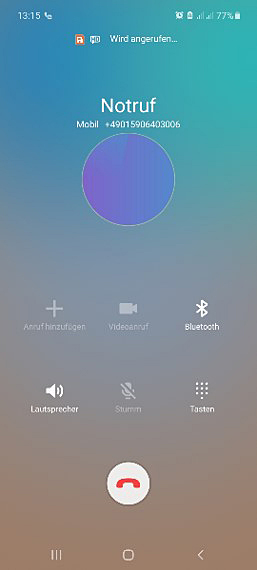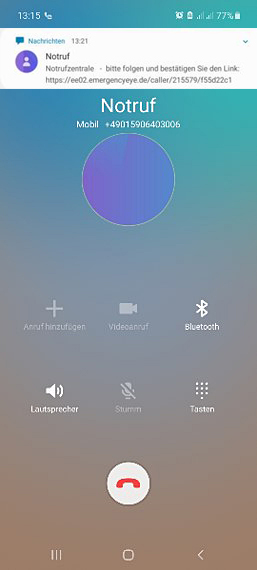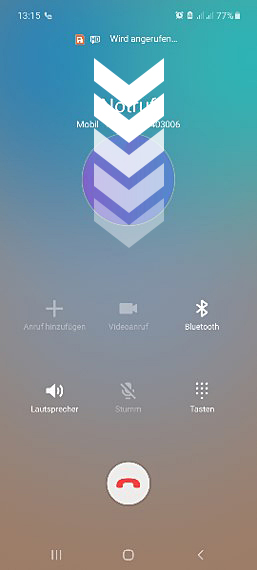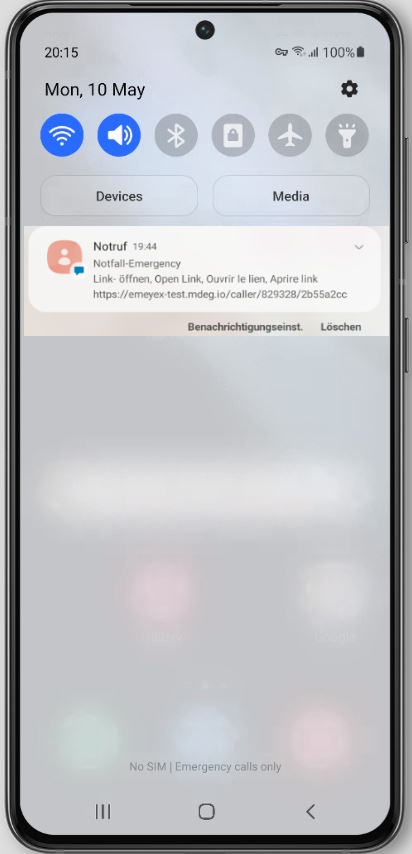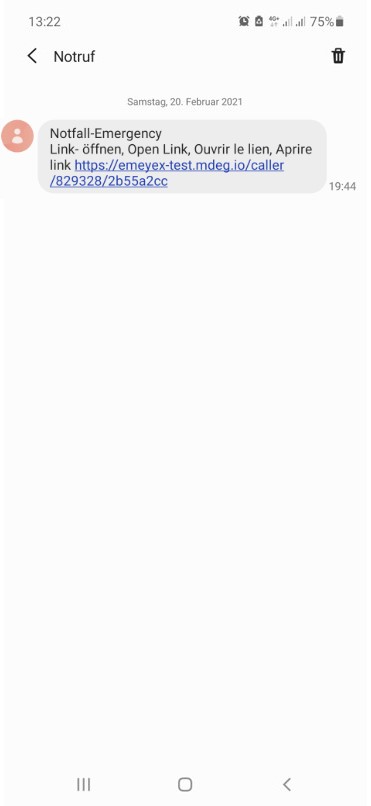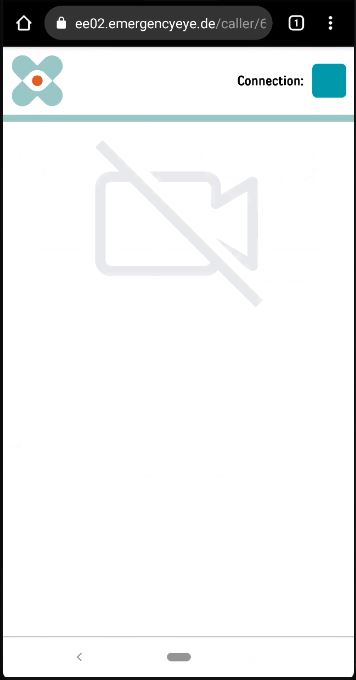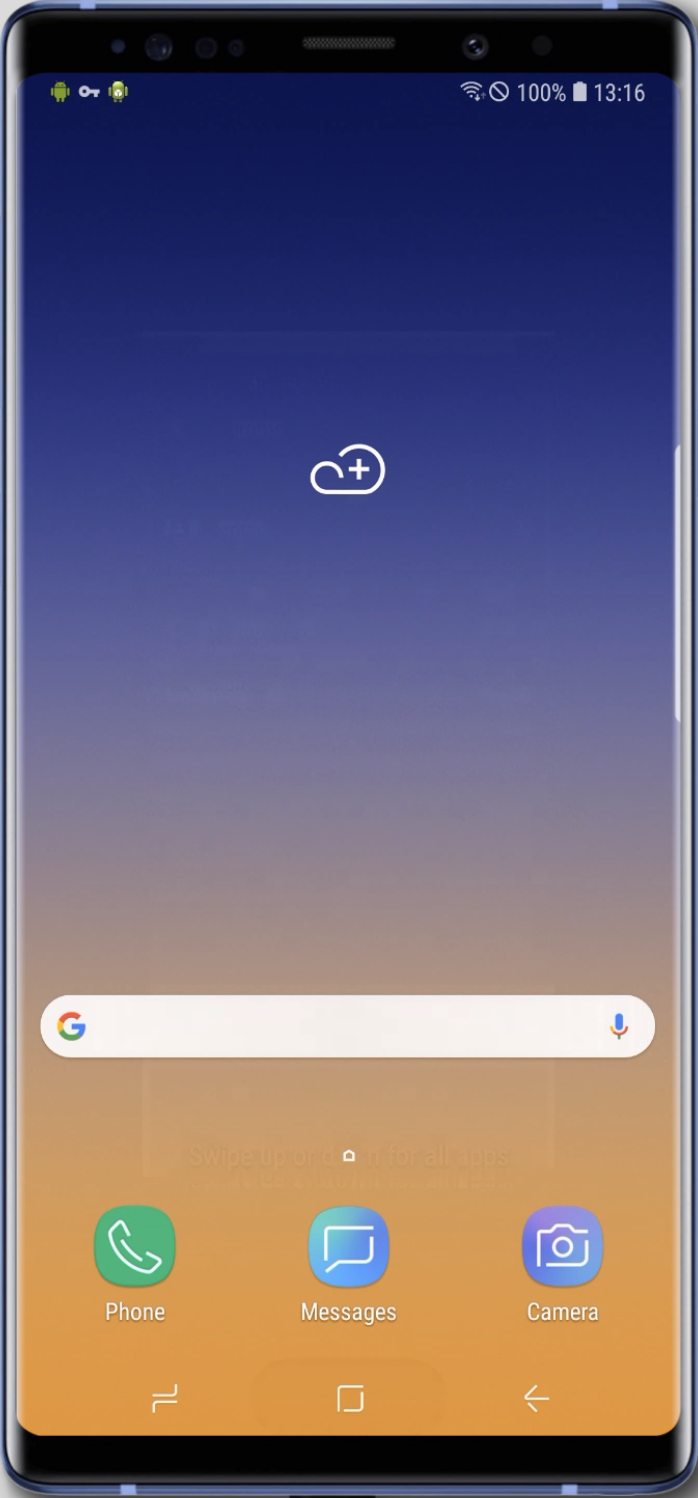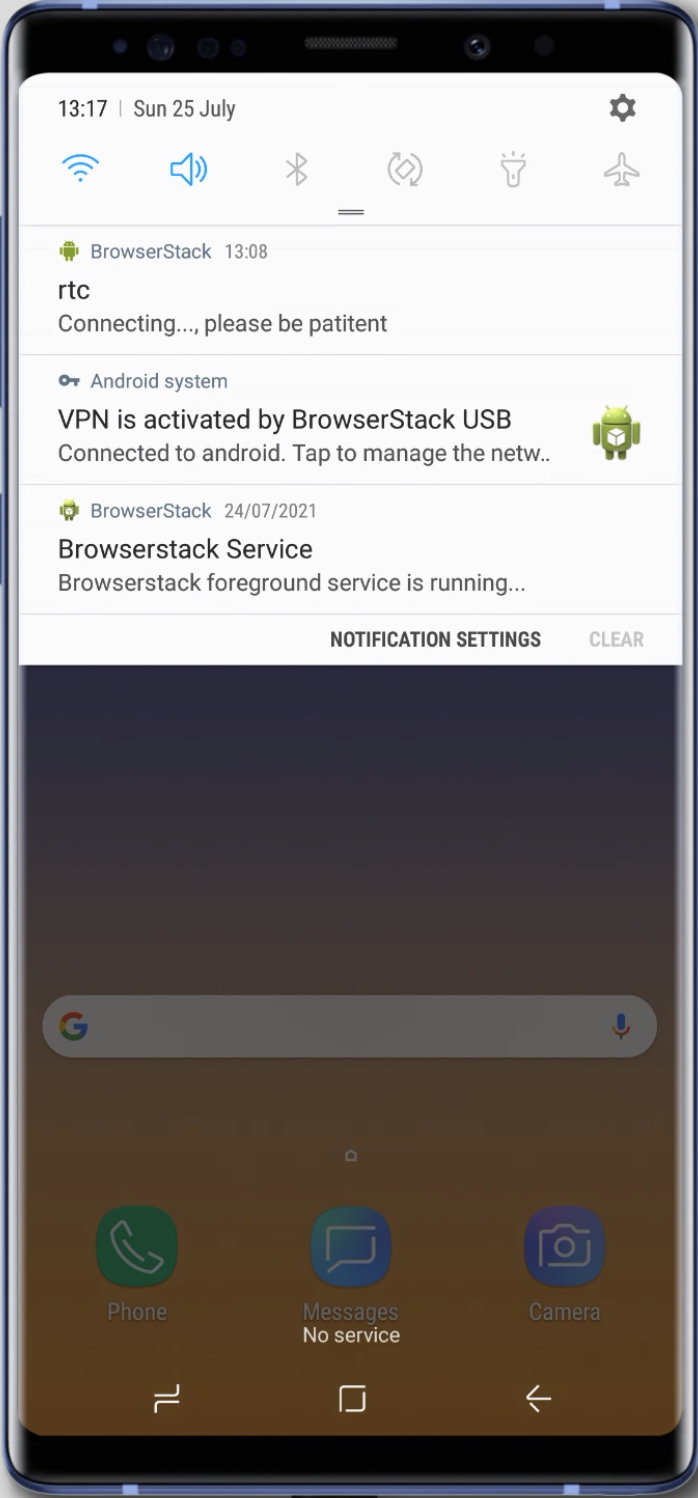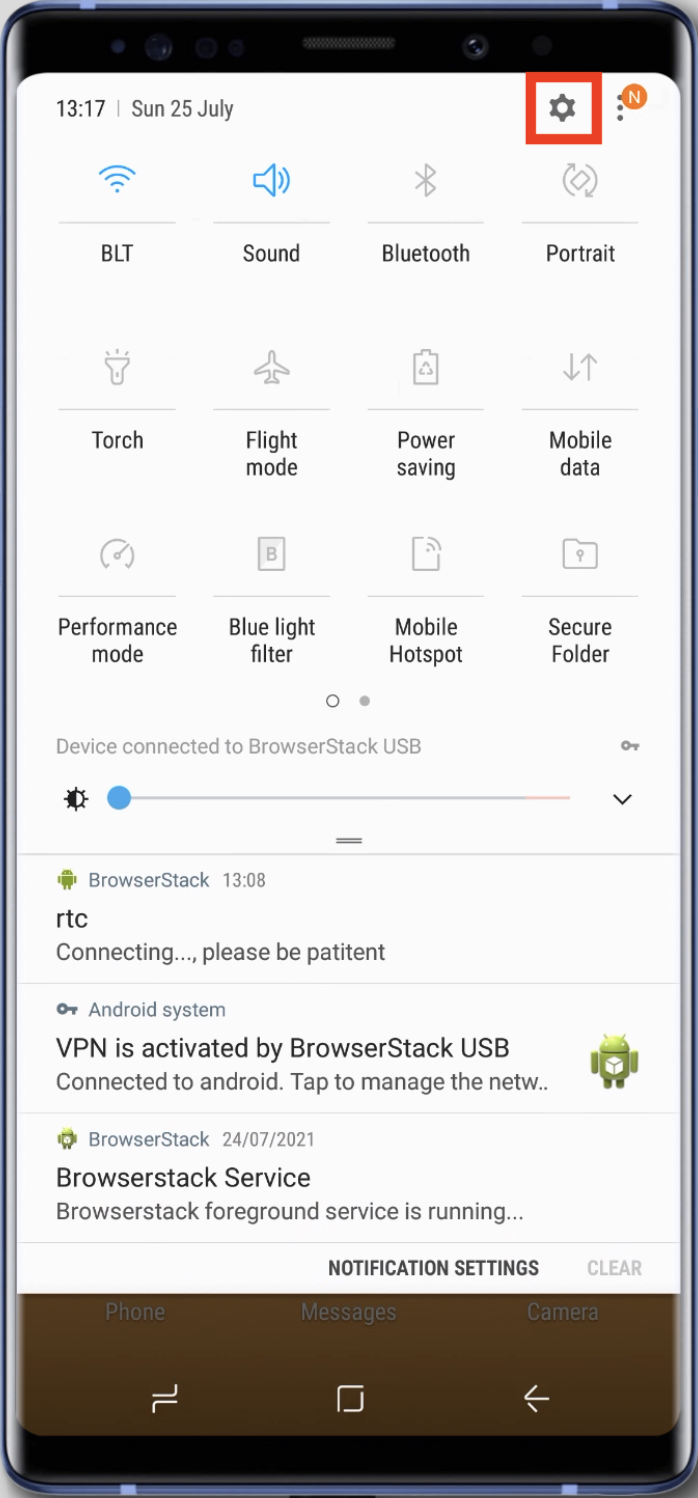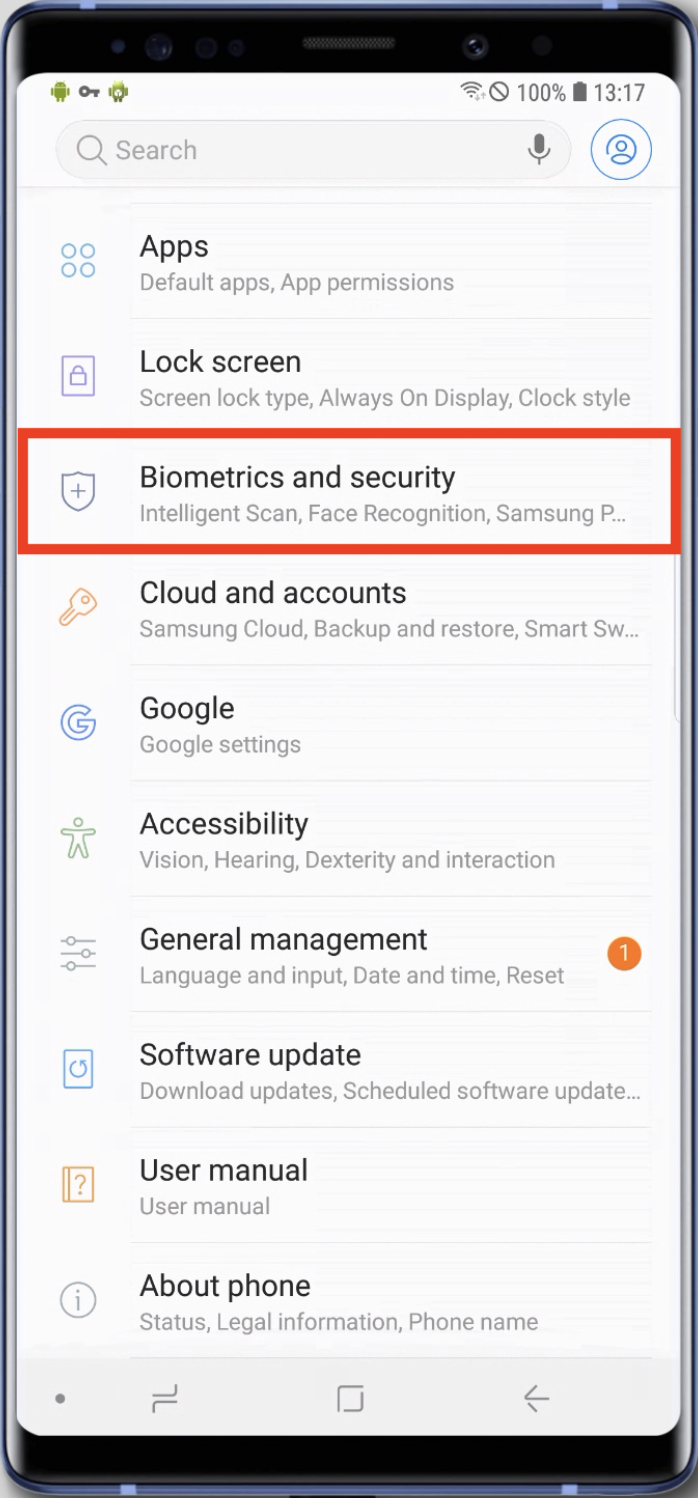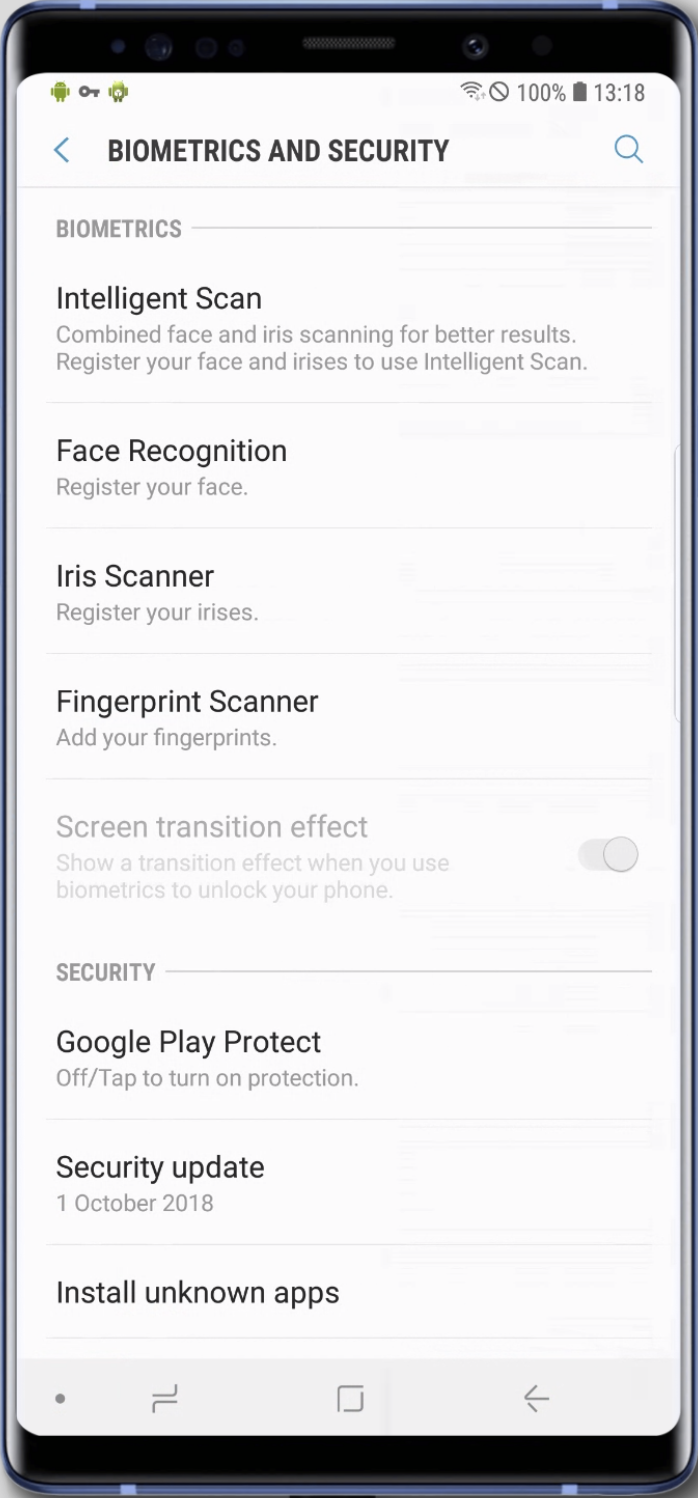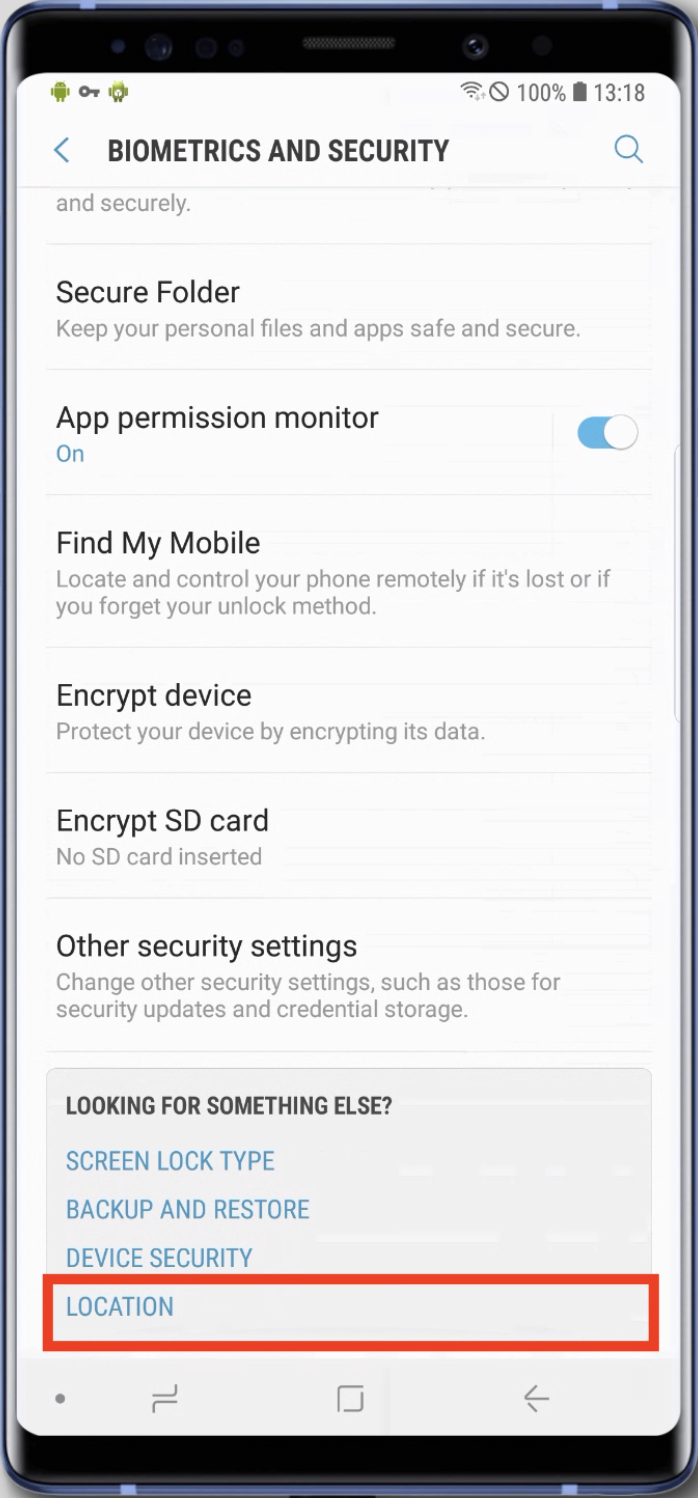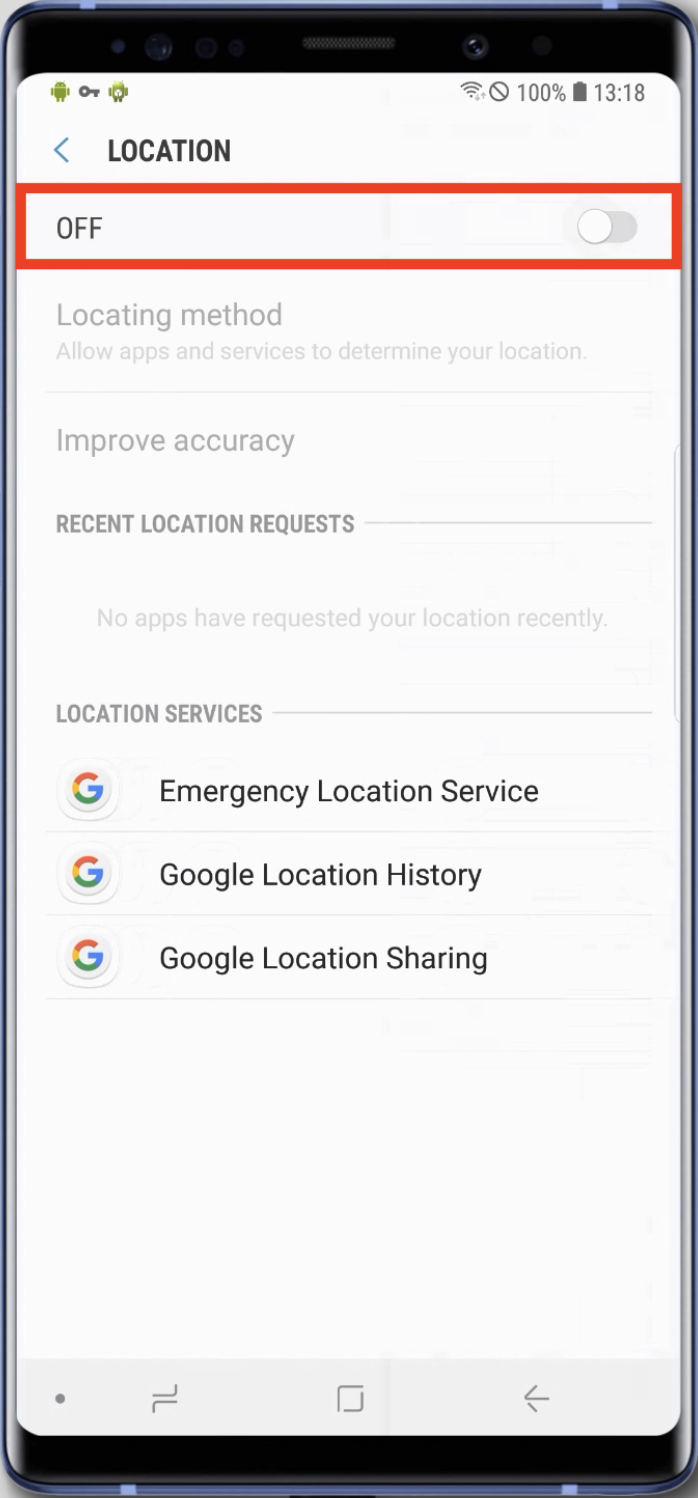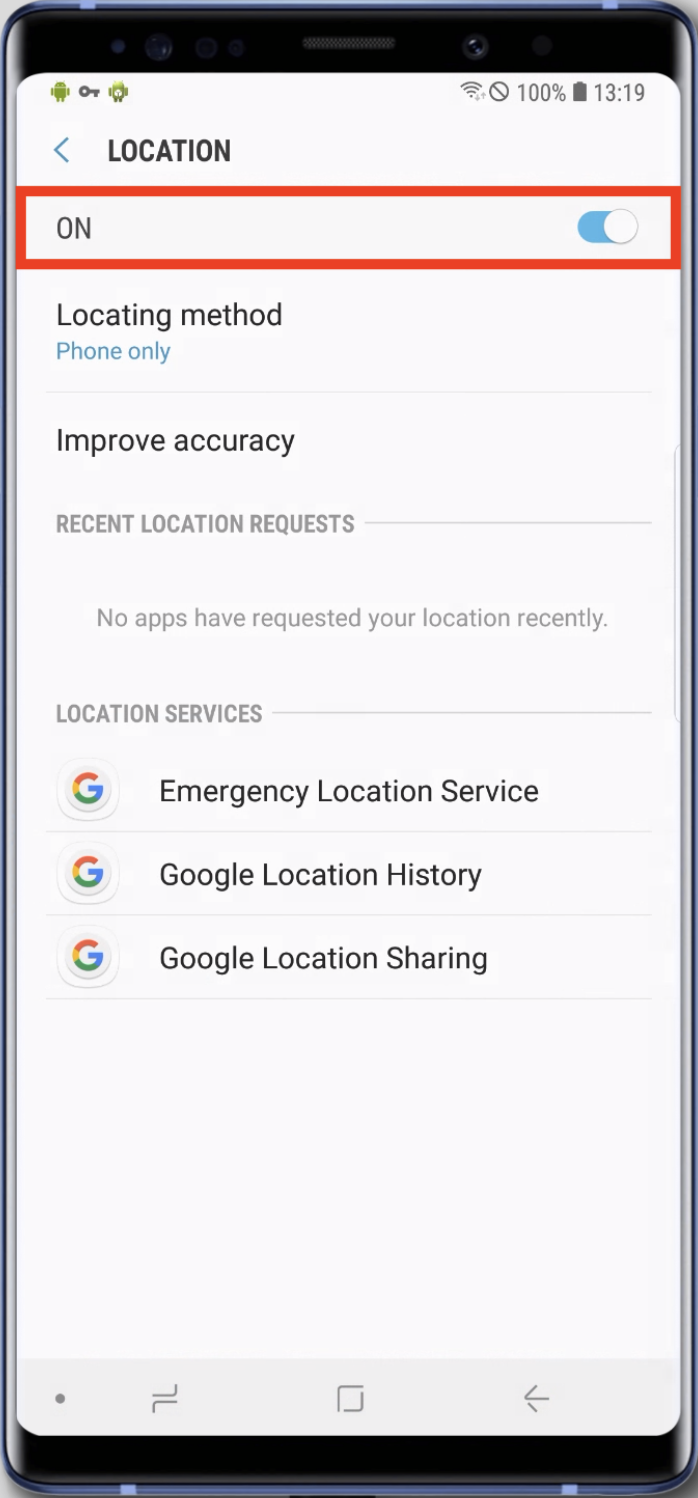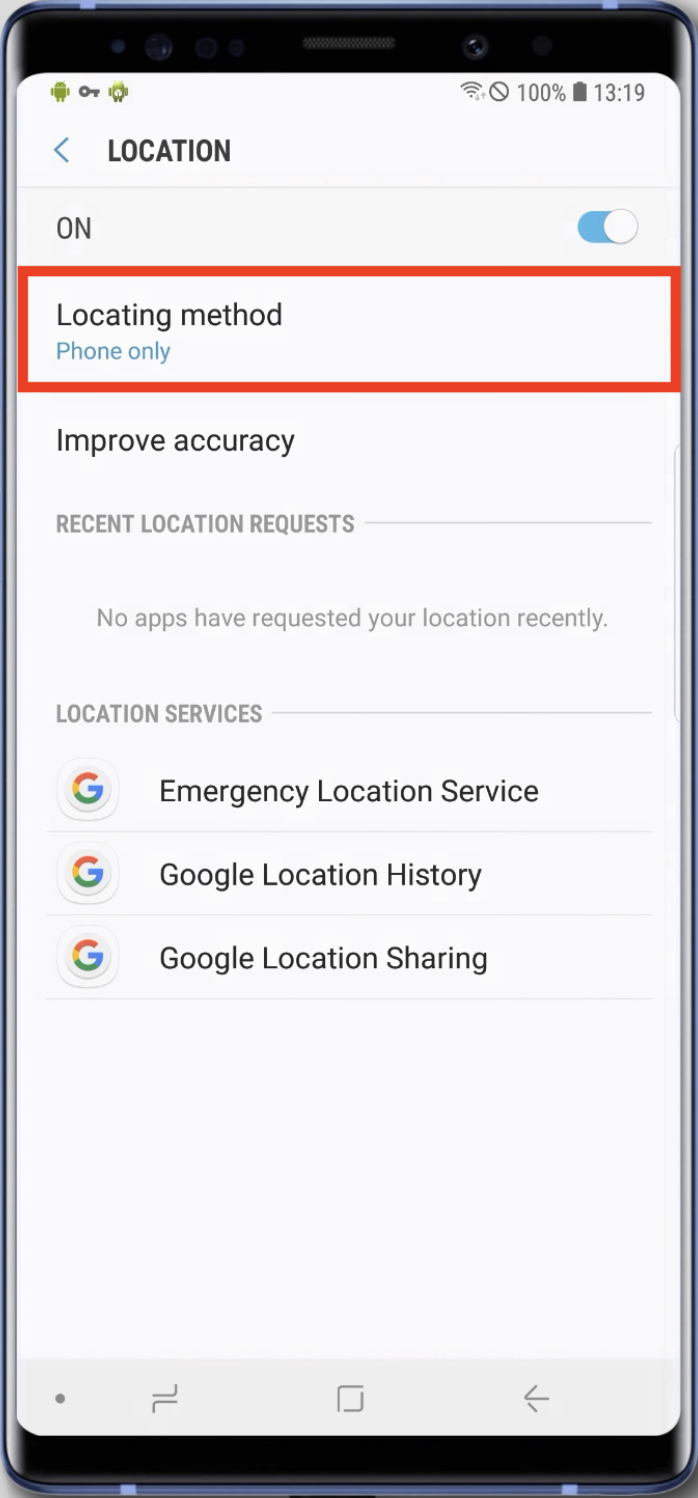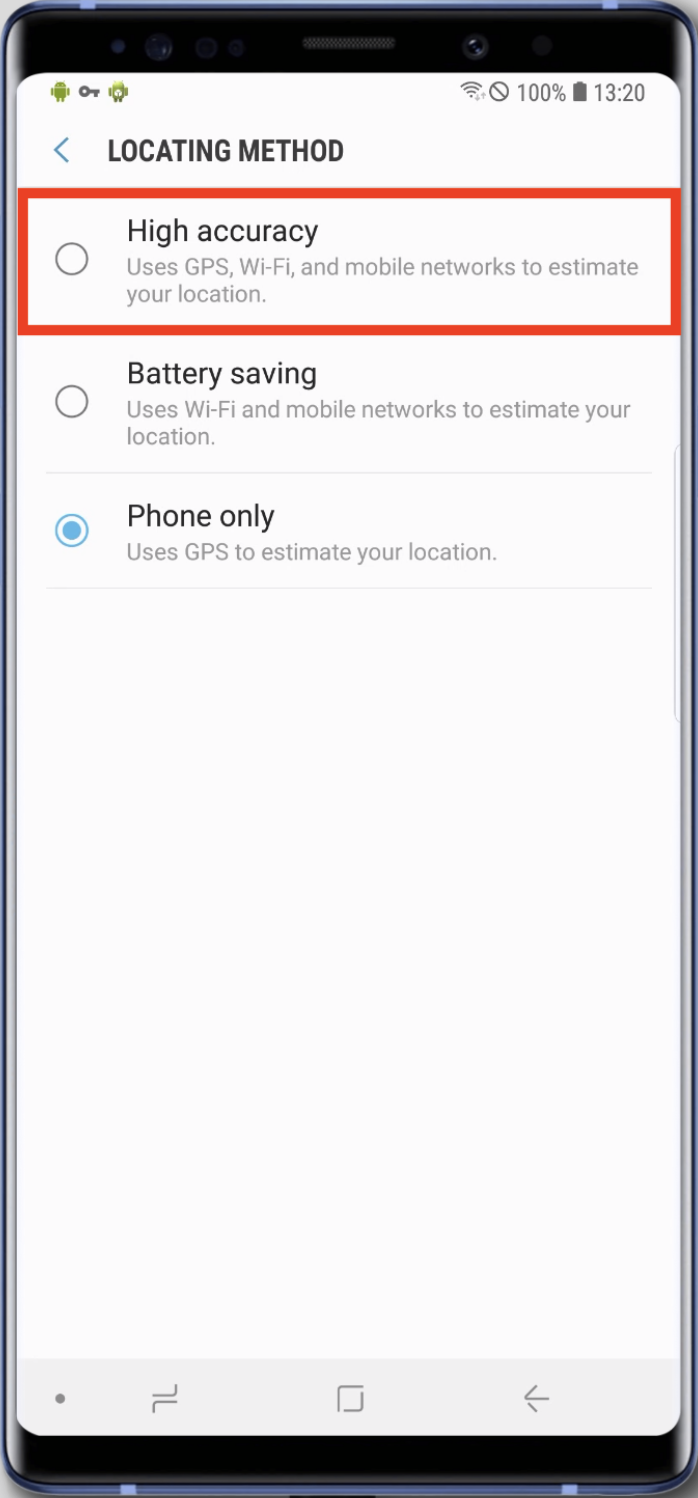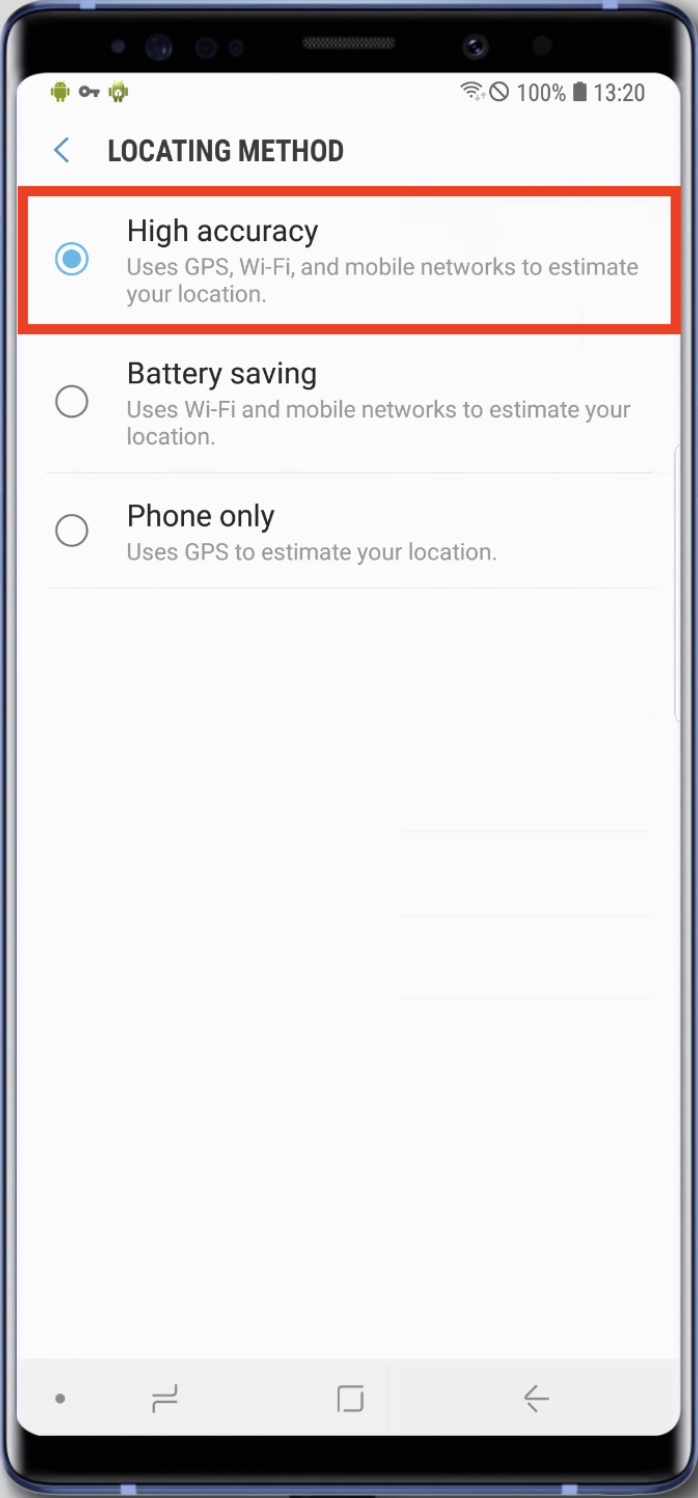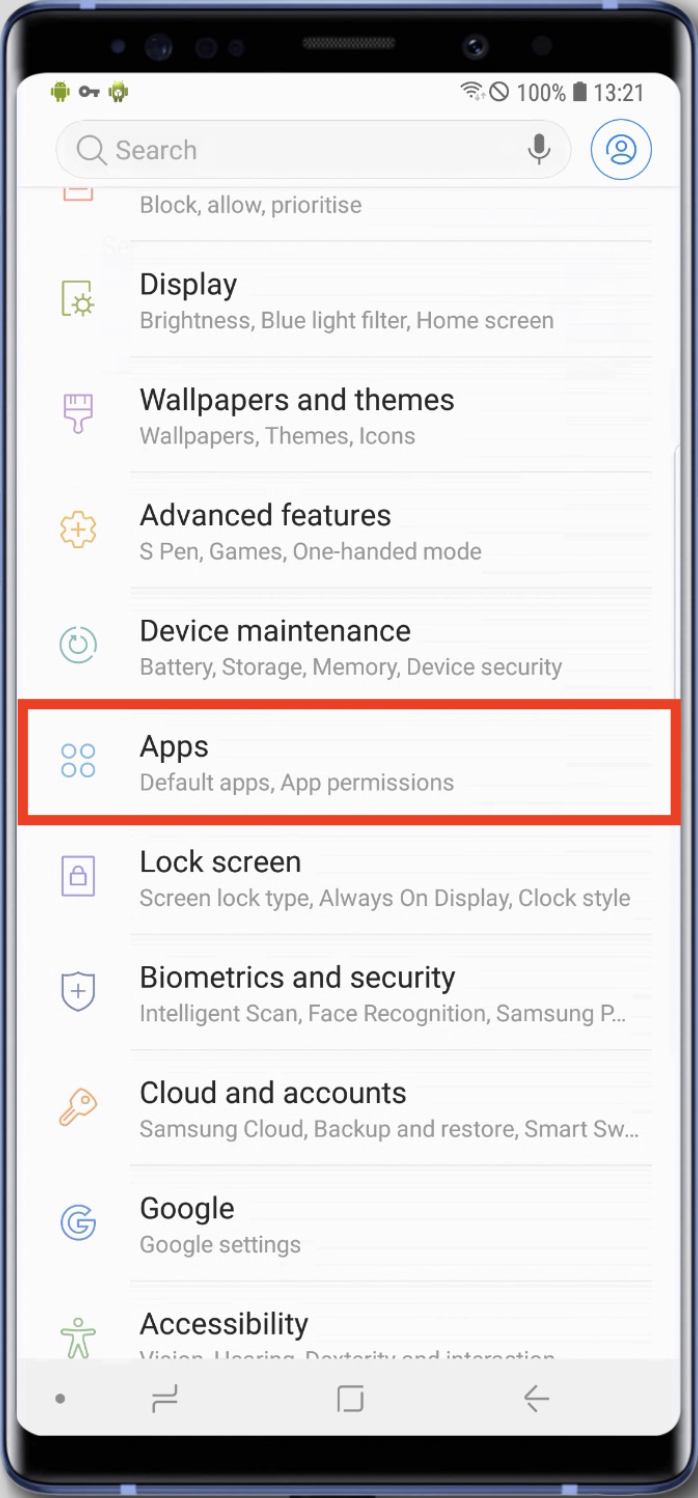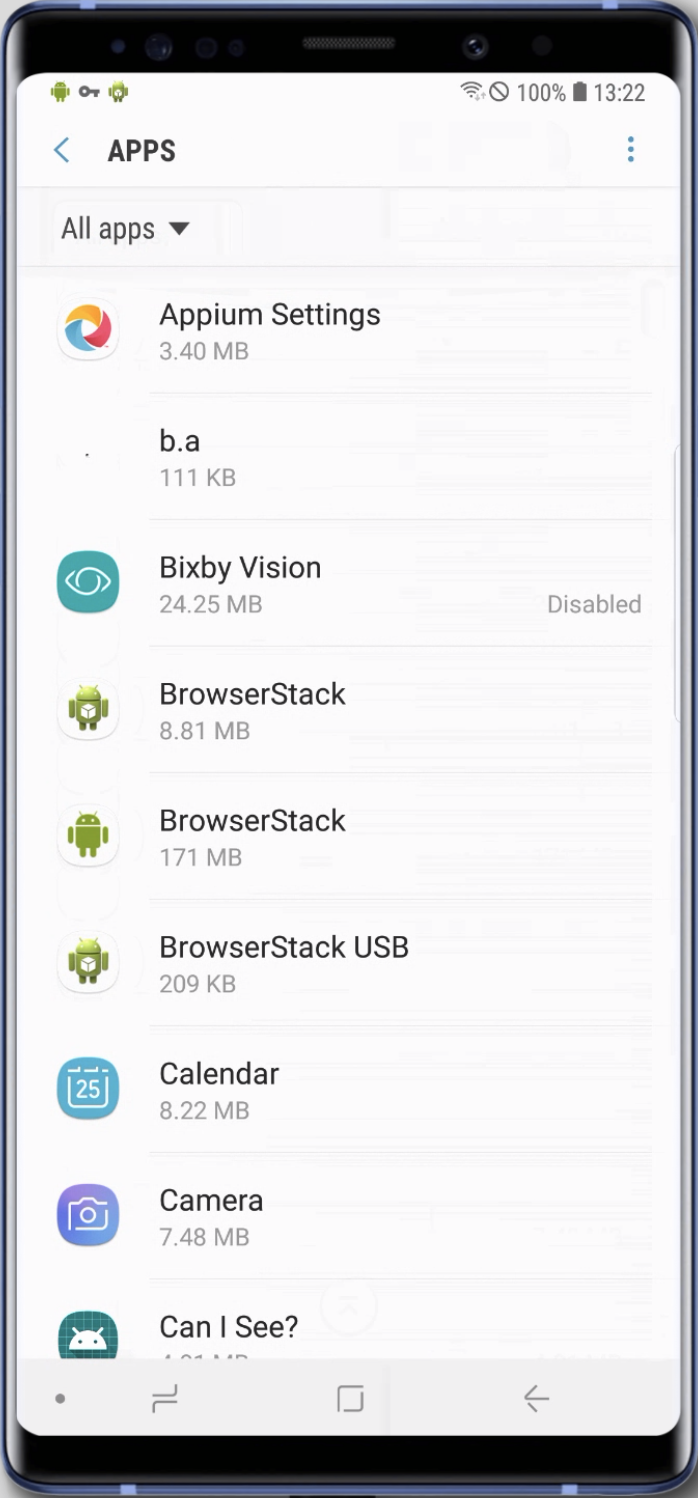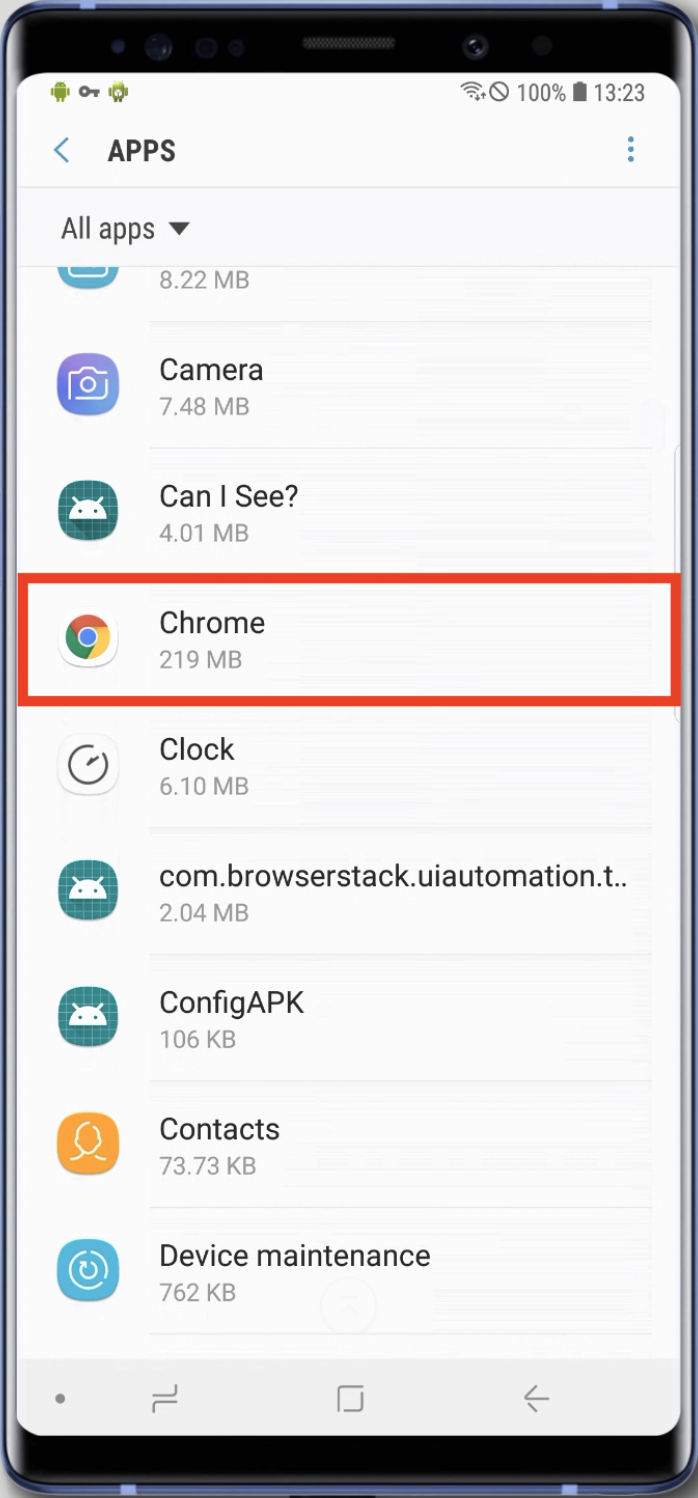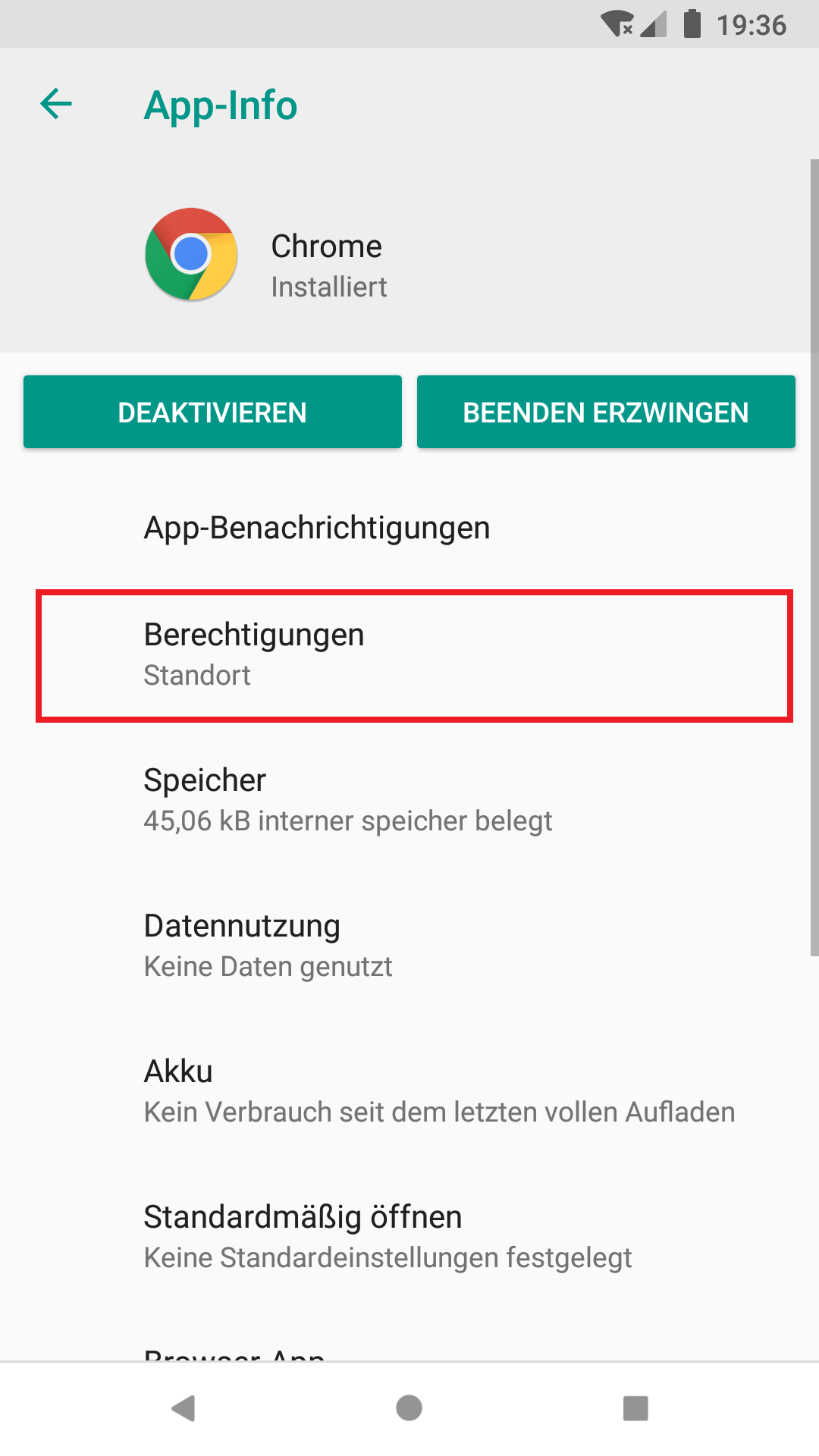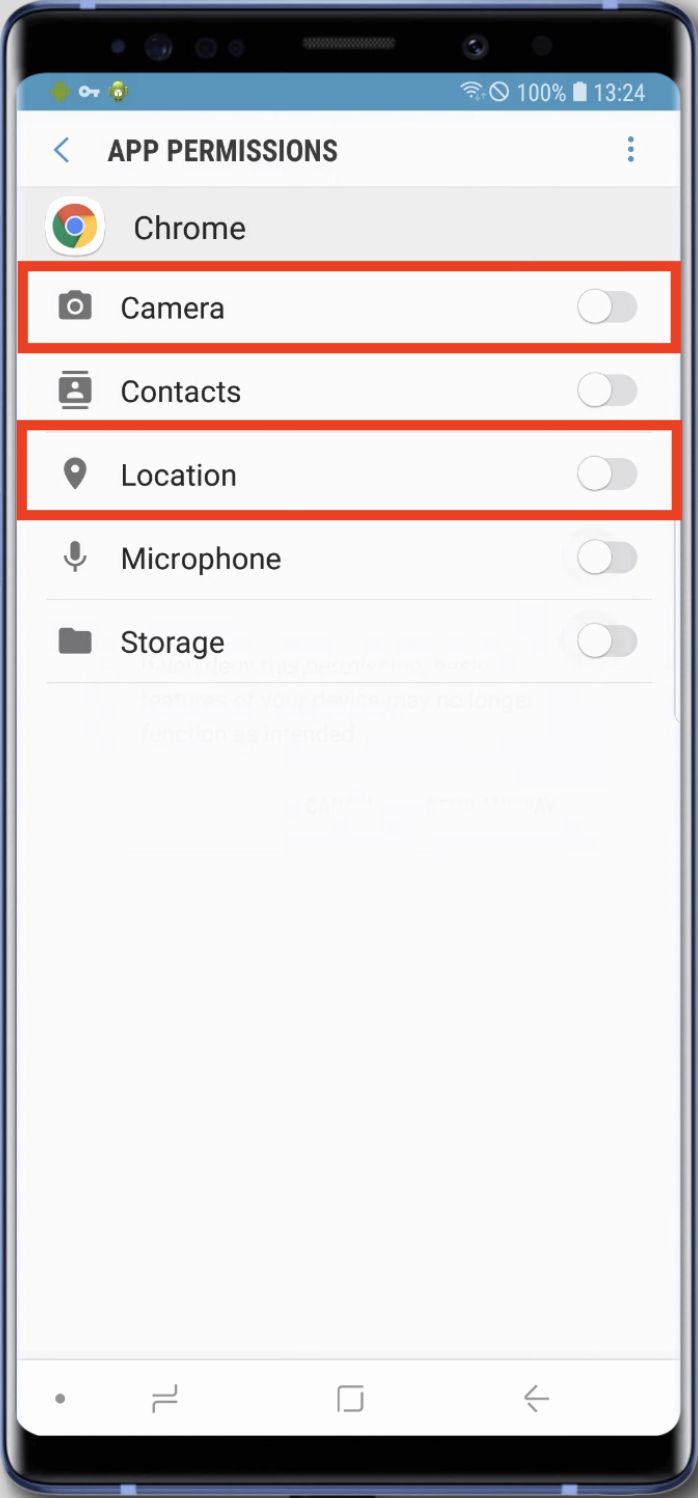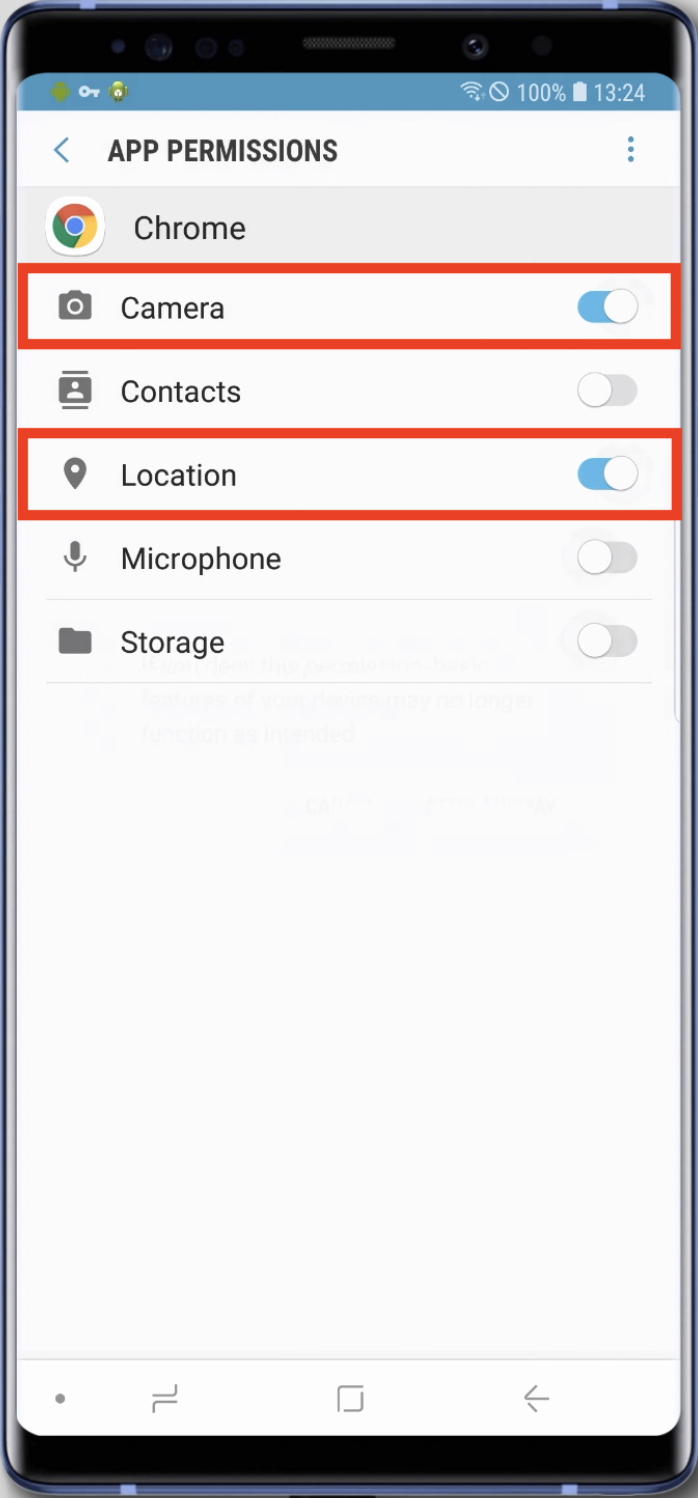- Swipe down once to open the slider menu. Then click on the cogwheel symbol to open the settings.
- Scroll down the menu and click on “Biometrics & security“. In the subsequent menu, scroll to “Location” again and tap.
- Switch on the location in the header. Then click on Mode and set it to “High Accuracy“.
- Swipe down once to open the slider menu. Then click on the cogwheel symbol to open the settings.
- In the Menu scroll down and click “Apps” .Scroll down to the browser you are using, in this example “Chrome” (alternatives e.g. Firefox) and click on it.
- Click on “Permissions” in the browser menu. There, give permission for “Camera” and/or “Location“.